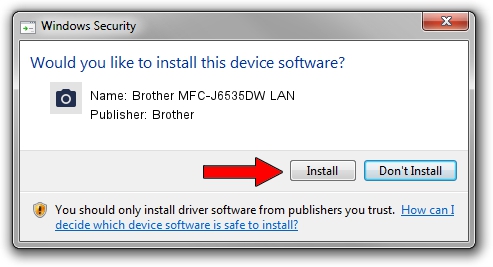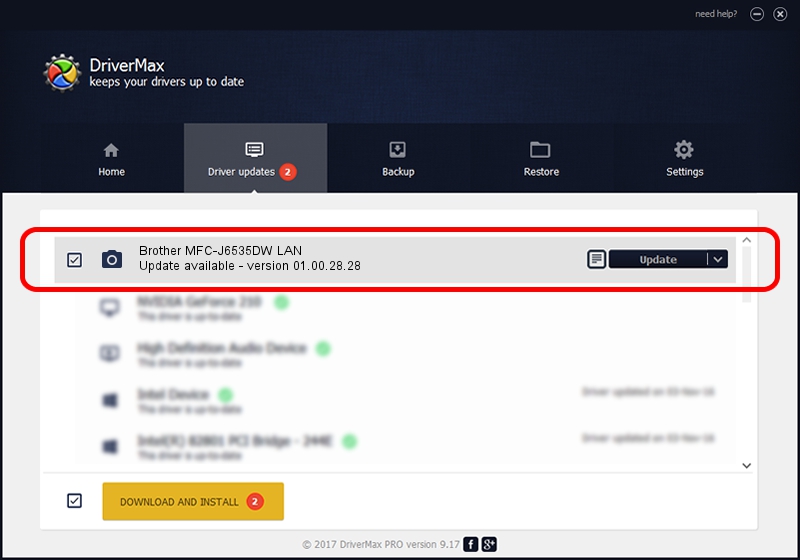Advertising seems to be blocked by your browser.
The ads help us provide this software and web site to you for free.
Please support our project by allowing our site to show ads.
Home /
Manufacturers /
Brother /
Brother MFC-J6535DW LAN /
VID_04F9&PID_03E4&NETSCN /
01.00.28.28 Aug 22, 2016
Download and install Brother Brother MFC-J6535DW LAN driver
Brother MFC-J6535DW LAN is a Imaging Devices hardware device. The Windows version of this driver was developed by Brother. The hardware id of this driver is VID_04F9&PID_03E4&NETSCN.
1. Manually install Brother Brother MFC-J6535DW LAN driver
- Download the driver setup file for Brother Brother MFC-J6535DW LAN driver from the link below. This is the download link for the driver version 01.00.28.28 dated 2016-08-22.
- Start the driver installation file from a Windows account with administrative rights. If your User Access Control (UAC) is running then you will have to accept of the driver and run the setup with administrative rights.
- Follow the driver setup wizard, which should be quite straightforward. The driver setup wizard will scan your PC for compatible devices and will install the driver.
- Restart your PC and enjoy the updated driver, it is as simple as that.
Driver rating 3.4 stars out of 5930 votes.
2. How to install Brother Brother MFC-J6535DW LAN driver using DriverMax
The advantage of using DriverMax is that it will setup the driver for you in just a few seconds and it will keep each driver up to date, not just this one. How can you install a driver using DriverMax? Let's take a look!
- Start DriverMax and press on the yellow button that says ~SCAN FOR DRIVER UPDATES NOW~. Wait for DriverMax to scan and analyze each driver on your computer.
- Take a look at the list of driver updates. Scroll the list down until you find the Brother Brother MFC-J6535DW LAN driver. Click on Update.
- That's all, the driver is now installed!

Sep 1 2024 4:27AM / Written by Dan Armano for DriverMax
follow @danarm