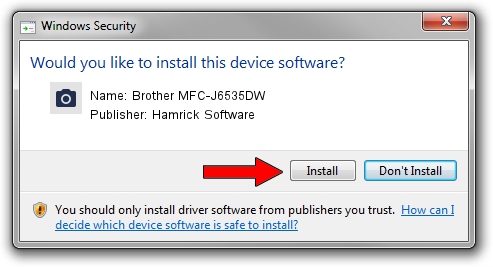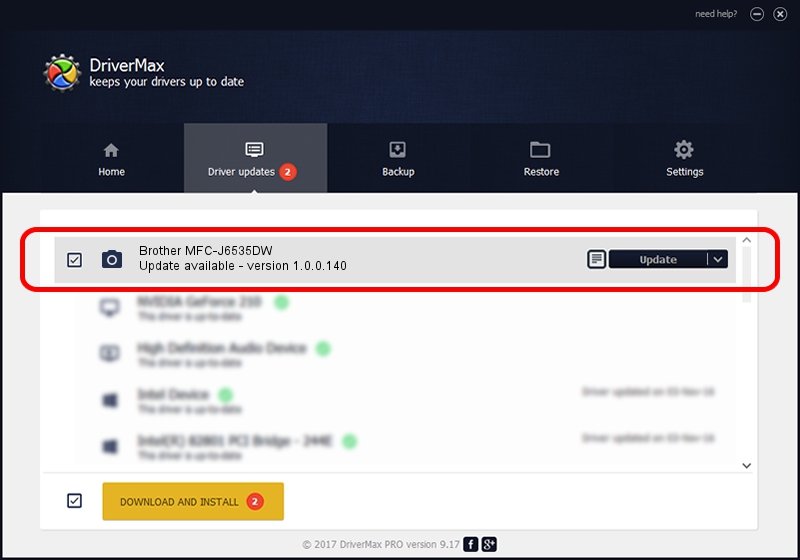Advertising seems to be blocked by your browser.
The ads help us provide this software and web site to you for free.
Please support our project by allowing our site to show ads.
Home /
Manufacturers /
Hamrick Software /
Brother MFC-J6535DW /
USB/Vid_04f9&Pid_03e4&MI_01 /
1.0.0.140 Aug 21, 2006
Hamrick Software Brother MFC-J6535DW how to download and install the driver
Brother MFC-J6535DW is a Imaging Devices device. This Windows driver was developed by Hamrick Software. USB/Vid_04f9&Pid_03e4&MI_01 is the matching hardware id of this device.
1. Hamrick Software Brother MFC-J6535DW - install the driver manually
- You can download from the link below the driver setup file for the Hamrick Software Brother MFC-J6535DW driver. The archive contains version 1.0.0.140 dated 2006-08-21 of the driver.
- Run the driver installer file from a user account with administrative rights. If your UAC (User Access Control) is enabled please confirm the installation of the driver and run the setup with administrative rights.
- Follow the driver setup wizard, which will guide you; it should be quite easy to follow. The driver setup wizard will analyze your computer and will install the right driver.
- When the operation finishes restart your PC in order to use the updated driver. It is as simple as that to install a Windows driver!
This driver was rated with an average of 3.6 stars by 2341 users.
2. How to use DriverMax to install Hamrick Software Brother MFC-J6535DW driver
The advantage of using DriverMax is that it will setup the driver for you in the easiest possible way and it will keep each driver up to date, not just this one. How can you install a driver using DriverMax? Let's see!
- Start DriverMax and press on the yellow button named ~SCAN FOR DRIVER UPDATES NOW~. Wait for DriverMax to scan and analyze each driver on your PC.
- Take a look at the list of available driver updates. Search the list until you find the Hamrick Software Brother MFC-J6535DW driver. Click on Update.
- That's it, you installed your first driver!

Aug 24 2024 6:03AM / Written by Andreea Kartman for DriverMax
follow @DeeaKartman