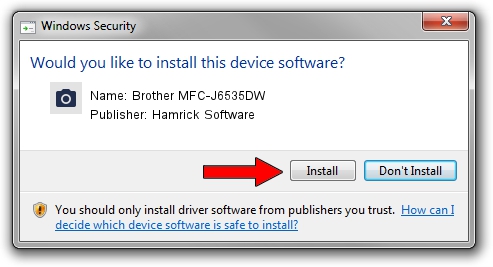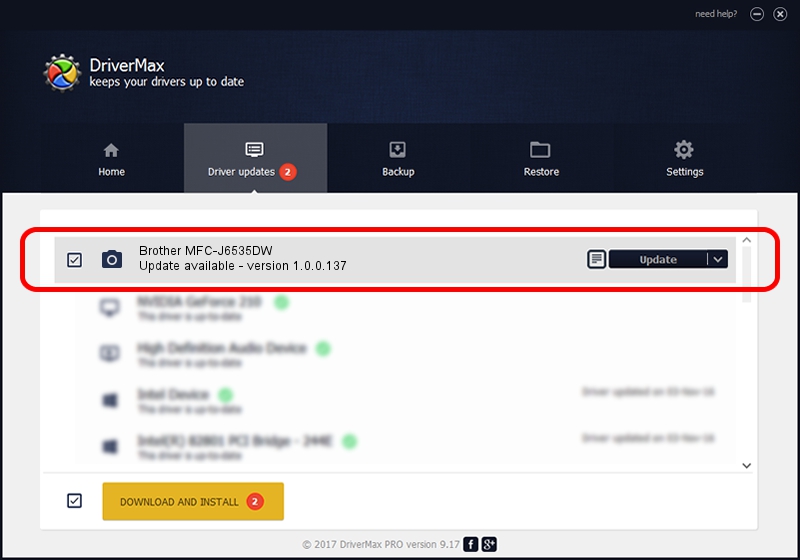Advertising seems to be blocked by your browser.
The ads help us provide this software and web site to you for free.
Please support our project by allowing our site to show ads.
Home /
Manufacturers /
Hamrick Software /
Brother MFC-J6535DW /
USB/Vid_04f9&Pid_03e4&MI_01 /
1.0.0.137 Aug 21, 2006
Hamrick Software Brother MFC-J6535DW how to download and install the driver
Brother MFC-J6535DW is a Imaging Devices hardware device. The Windows version of this driver was developed by Hamrick Software. The hardware id of this driver is USB/Vid_04f9&Pid_03e4&MI_01; this string has to match your hardware.
1. How to manually install Hamrick Software Brother MFC-J6535DW driver
- Download the setup file for Hamrick Software Brother MFC-J6535DW driver from the link below. This download link is for the driver version 1.0.0.137 dated 2006-08-21.
- Start the driver setup file from a Windows account with the highest privileges (rights). If your User Access Control Service (UAC) is started then you will have to confirm the installation of the driver and run the setup with administrative rights.
- Go through the driver setup wizard, which should be pretty straightforward. The driver setup wizard will analyze your PC for compatible devices and will install the driver.
- Restart your computer and enjoy the new driver, it is as simple as that.
Driver rating 3.7 stars out of 22224 votes.
2. Using DriverMax to install Hamrick Software Brother MFC-J6535DW driver
The advantage of using DriverMax is that it will install the driver for you in the easiest possible way and it will keep each driver up to date. How can you install a driver using DriverMax? Let's see!
- Open DriverMax and click on the yellow button named ~SCAN FOR DRIVER UPDATES NOW~. Wait for DriverMax to scan and analyze each driver on your computer.
- Take a look at the list of available driver updates. Scroll the list down until you find the Hamrick Software Brother MFC-J6535DW driver. Click on Update.
- Finished installing the driver!

Aug 30 2024 3:06PM / Written by Daniel Statescu for DriverMax
follow @DanielStatescu