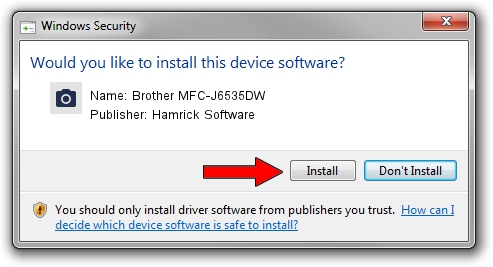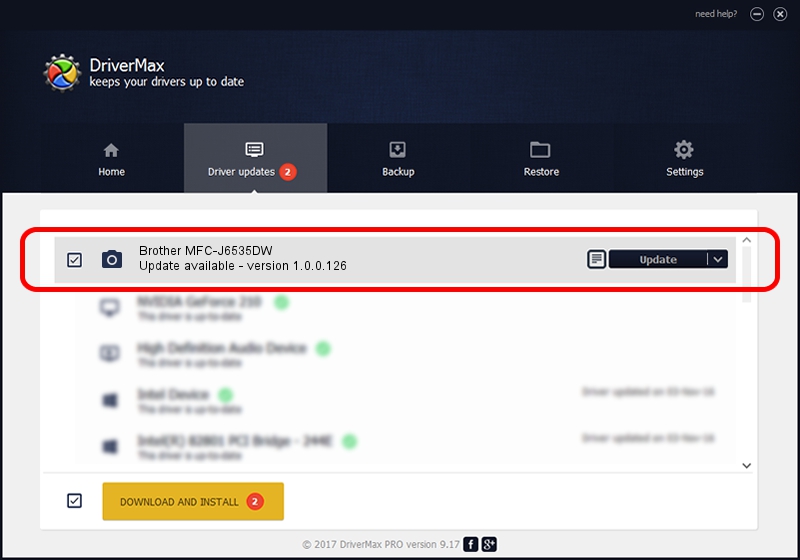Advertising seems to be blocked by your browser.
The ads help us provide this software and web site to you for free.
Please support our project by allowing our site to show ads.
Home /
Manufacturers /
Hamrick Software /
Brother MFC-J6535DW /
USB/Vid_04f9&Pid_03e4&MI_01 /
1.0.0.126 Aug 21, 2006
Download and install Hamrick Software Brother MFC-J6535DW driver
Brother MFC-J6535DW is a Imaging Devices device. The Windows version of this driver was developed by Hamrick Software. In order to make sure you are downloading the exact right driver the hardware id is USB/Vid_04f9&Pid_03e4&MI_01.
1. How to manually install Hamrick Software Brother MFC-J6535DW driver
- Download the setup file for Hamrick Software Brother MFC-J6535DW driver from the location below. This download link is for the driver version 1.0.0.126 dated 2006-08-21.
- Run the driver installation file from a Windows account with administrative rights. If your User Access Control (UAC) is enabled then you will have to accept of the driver and run the setup with administrative rights.
- Follow the driver setup wizard, which should be pretty straightforward. The driver setup wizard will scan your PC for compatible devices and will install the driver.
- Shutdown and restart your computer and enjoy the new driver, it is as simple as that.
This driver was rated with an average of 4 stars by 81150 users.
2. Installing the Hamrick Software Brother MFC-J6535DW driver using DriverMax: the easy way
The advantage of using DriverMax is that it will setup the driver for you in the easiest possible way and it will keep each driver up to date. How can you install a driver using DriverMax? Let's follow a few steps!
- Start DriverMax and press on the yellow button named ~SCAN FOR DRIVER UPDATES NOW~. Wait for DriverMax to analyze each driver on your PC.
- Take a look at the list of detected driver updates. Scroll the list down until you find the Hamrick Software Brother MFC-J6535DW driver. Click on Update.
- That's all, the driver is now installed!

Aug 29 2024 7:05AM / Written by Andreea Kartman for DriverMax
follow @DeeaKartman