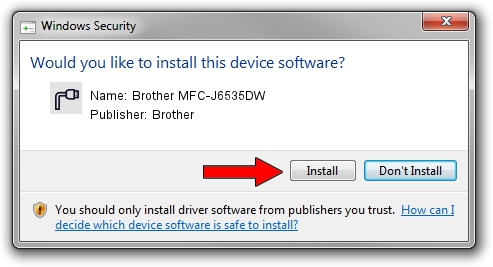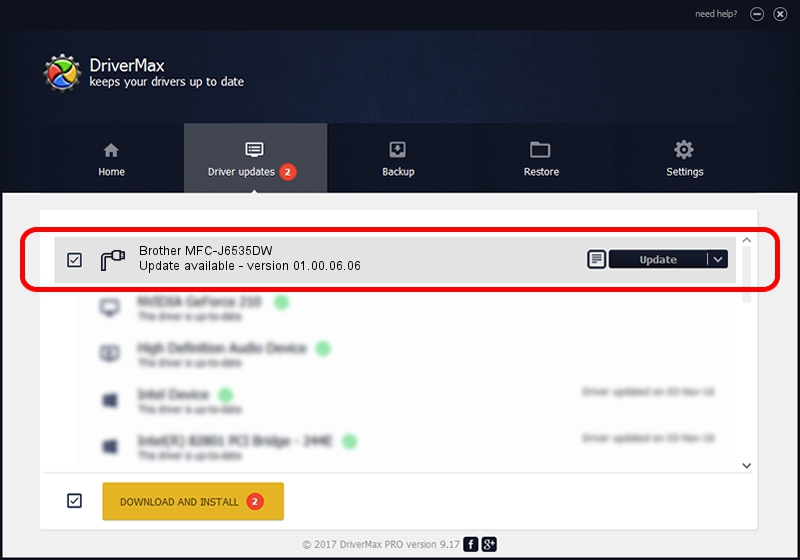Advertising seems to be blocked by your browser.
The ads help us provide this software and web site to you for free.
Please support our project by allowing our site to show ads.
Home /
Manufacturers /
Brother /
Brother MFC-J6535DW /
USB/VID_04F9&PID_03E4&MI_02 /
01.00.06.06 Dec 15, 2017
Brother Brother MFC-J6535DW how to download and install the driver
Brother MFC-J6535DW is a Ports device. This Windows driver was developed by Brother. The hardware id of this driver is USB/VID_04F9&PID_03E4&MI_02.
1. Install Brother Brother MFC-J6535DW driver manually
- Download the setup file for Brother Brother MFC-J6535DW driver from the link below. This is the download link for the driver version 01.00.06.06 dated 2017-12-15.
- Start the driver setup file from a Windows account with administrative rights. If your User Access Control (UAC) is enabled then you will have to confirm the installation of the driver and run the setup with administrative rights.
- Go through the driver installation wizard, which should be pretty easy to follow. The driver installation wizard will scan your PC for compatible devices and will install the driver.
- Restart your PC and enjoy the updated driver, it is as simple as that.
This driver was rated with an average of 3.6 stars by 44584 users.
2. How to use DriverMax to install Brother Brother MFC-J6535DW driver
The advantage of using DriverMax is that it will setup the driver for you in the easiest possible way and it will keep each driver up to date. How can you install a driver using DriverMax? Let's see!
- Open DriverMax and push on the yellow button named ~SCAN FOR DRIVER UPDATES NOW~. Wait for DriverMax to scan and analyze each driver on your PC.
- Take a look at the list of available driver updates. Scroll the list down until you find the Brother Brother MFC-J6535DW driver. Click on Update.
- Enjoy using the updated driver! :)

Sep 1 2024 4:36AM / Written by Daniel Statescu for DriverMax
follow @DanielStatescu