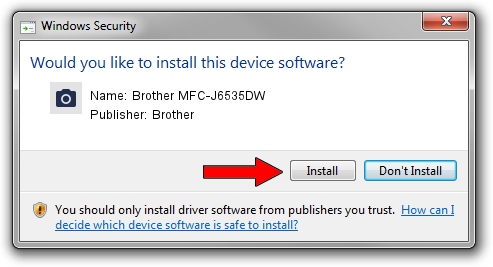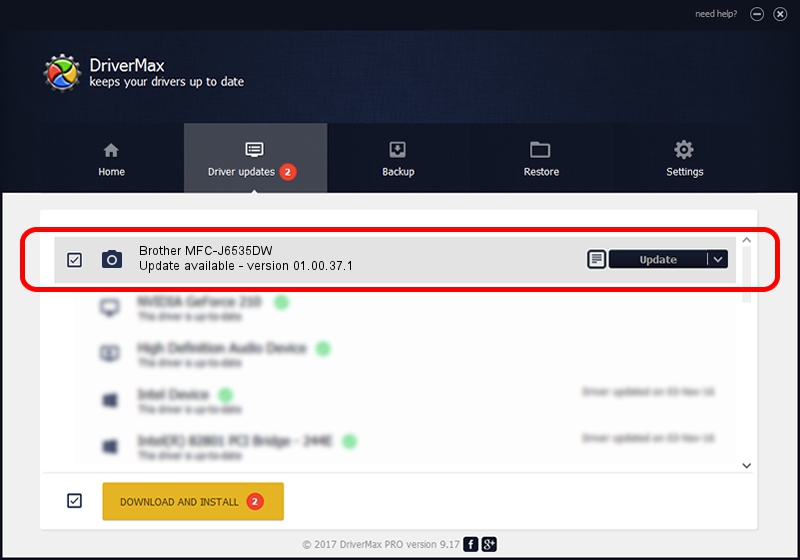Advertising seems to be blocked by your browser.
The ads help us provide this software and web site to you for free.
Please support our project by allowing our site to show ads.
Home /
Manufacturers /
Brother /
Brother MFC-J6535DW /
USB/VID_04F9&PID_03E4&MI_01 /
01.00.37.1 May 18, 2018
Download and install Brother Brother MFC-J6535DW driver
Brother MFC-J6535DW is a Imaging Devices device. The Windows version of this driver was developed by Brother. In order to make sure you are downloading the exact right driver the hardware id is USB/VID_04F9&PID_03E4&MI_01.
1. Manually install Brother Brother MFC-J6535DW driver
- Download the setup file for Brother Brother MFC-J6535DW driver from the link below. This is the download link for the driver version 01.00.37.1 released on 2018-05-18.
- Start the driver setup file from a Windows account with administrative rights. If your User Access Control (UAC) is started then you will have to confirm the installation of the driver and run the setup with administrative rights.
- Follow the driver setup wizard, which should be pretty straightforward. The driver setup wizard will analyze your PC for compatible devices and will install the driver.
- Restart your PC and enjoy the updated driver, as you can see it was quite smple.
This driver was rated with an average of 3.7 stars by 55074 users.
2. The easy way: using DriverMax to install Brother Brother MFC-J6535DW driver
The advantage of using DriverMax is that it will install the driver for you in the easiest possible way and it will keep each driver up to date. How can you install a driver using DriverMax? Let's take a look!
- Start DriverMax and click on the yellow button named ~SCAN FOR DRIVER UPDATES NOW~. Wait for DriverMax to scan and analyze each driver on your PC.
- Take a look at the list of available driver updates. Scroll the list down until you find the Brother Brother MFC-J6535DW driver. Click the Update button.
- That's all, the driver is now installed!

Sep 11 2024 5:05PM / Written by Daniel Statescu for DriverMax
follow @DanielStatescu