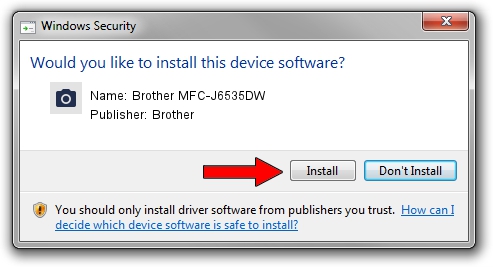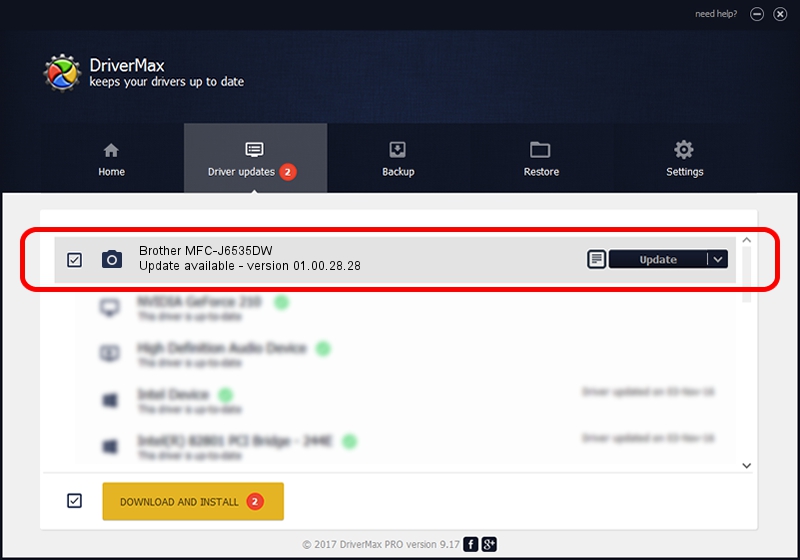Advertising seems to be blocked by your browser.
The ads help us provide this software and web site to you for free.
Please support our project by allowing our site to show ads.
Home /
Manufacturers /
Brother /
Brother MFC-J6535DW /
USB/VID_04F9&PID_03E4&MI_01 /
01.00.28.28 Aug 22, 2016
Brother Brother MFC-J6535DW how to download and install the driver
Brother MFC-J6535DW is a Imaging Devices device. The Windows version of this driver was developed by Brother. USB/VID_04F9&PID_03E4&MI_01 is the matching hardware id of this device.
1. How to manually install Brother Brother MFC-J6535DW driver
- Download the setup file for Brother Brother MFC-J6535DW driver from the location below. This is the download link for the driver version 01.00.28.28 released on 2016-08-22.
- Start the driver installation file from a Windows account with administrative rights. If your User Access Control Service (UAC) is running then you will have to accept of the driver and run the setup with administrative rights.
- Go through the driver setup wizard, which should be quite easy to follow. The driver setup wizard will analyze your PC for compatible devices and will install the driver.
- Shutdown and restart your PC and enjoy the new driver, it is as simple as that.
This driver was rated with an average of 3.5 stars by 5782 users.
2. The easy way: using DriverMax to install Brother Brother MFC-J6535DW driver
The most important advantage of using DriverMax is that it will setup the driver for you in the easiest possible way and it will keep each driver up to date. How easy can you install a driver with DriverMax? Let's follow a few steps!
- Start DriverMax and push on the yellow button that says ~SCAN FOR DRIVER UPDATES NOW~. Wait for DriverMax to scan and analyze each driver on your PC.
- Take a look at the list of driver updates. Search the list until you locate the Brother Brother MFC-J6535DW driver. Click the Update button.
- That's it, you installed your first driver!

Sep 1 2024 4:30AM / Written by Daniel Statescu for DriverMax
follow @DanielStatescu