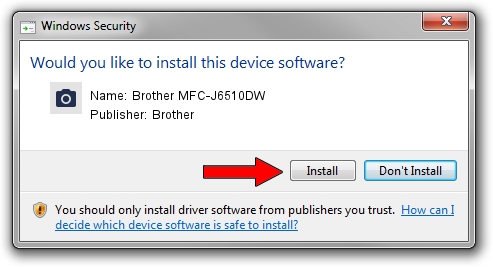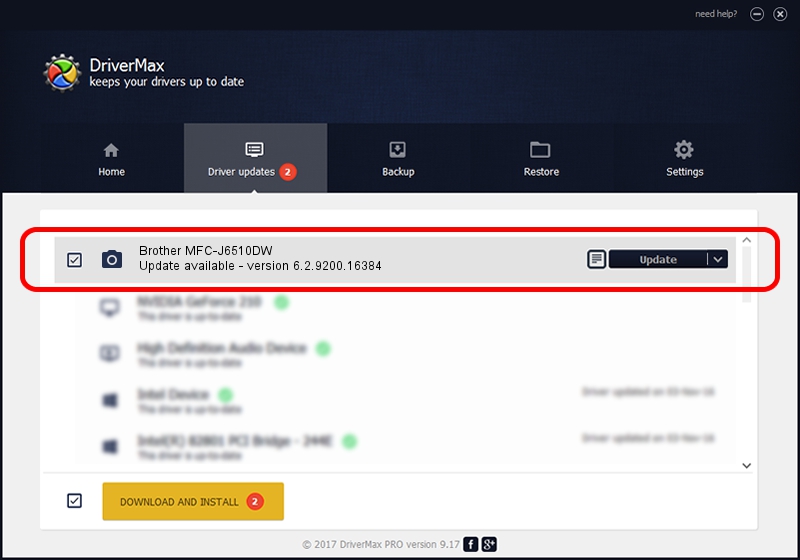Advertising seems to be blocked by your browser.
The ads help us provide this software and web site to you for free.
Please support our project by allowing our site to show ads.
Home /
Manufacturers /
Brother /
Brother MFC-J6510DW /
USB/VID_04F9&PID_0262&MI_01 /
6.2.9200.16384 Jun 21, 2006
Brother Brother MFC-J6510DW how to download and install the driver
Brother MFC-J6510DW is a Imaging Devices hardware device. The Windows version of this driver was developed by Brother. In order to make sure you are downloading the exact right driver the hardware id is USB/VID_04F9&PID_0262&MI_01.
1. Brother Brother MFC-J6510DW driver - how to install it manually
- You can download from the link below the driver setup file for the Brother Brother MFC-J6510DW driver. The archive contains version 6.2.9200.16384 released on 2006-06-21 of the driver.
- Start the driver installer file from a user account with administrative rights. If your User Access Control Service (UAC) is started please accept of the driver and run the setup with administrative rights.
- Go through the driver installation wizard, which will guide you; it should be quite easy to follow. The driver installation wizard will scan your PC and will install the right driver.
- When the operation finishes shutdown and restart your computer in order to use the updated driver. As you can see it was quite smple to install a Windows driver!
This driver was rated with an average of 4 stars by 80322 users.
2. How to use DriverMax to install Brother Brother MFC-J6510DW driver
The advantage of using DriverMax is that it will install the driver for you in just a few seconds and it will keep each driver up to date. How easy can you install a driver with DriverMax? Let's follow a few steps!
- Start DriverMax and push on the yellow button that says ~SCAN FOR DRIVER UPDATES NOW~. Wait for DriverMax to scan and analyze each driver on your computer.
- Take a look at the list of driver updates. Search the list until you locate the Brother Brother MFC-J6510DW driver. Click on Update.
- Finished installing the driver!

Jul 29 2016 4:29PM / Written by Daniel Statescu for DriverMax
follow @DanielStatescu