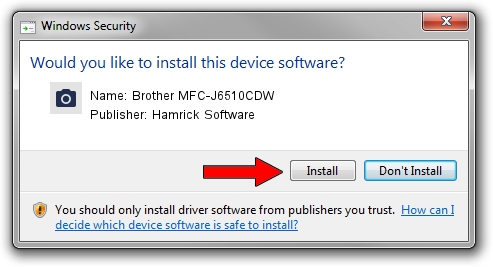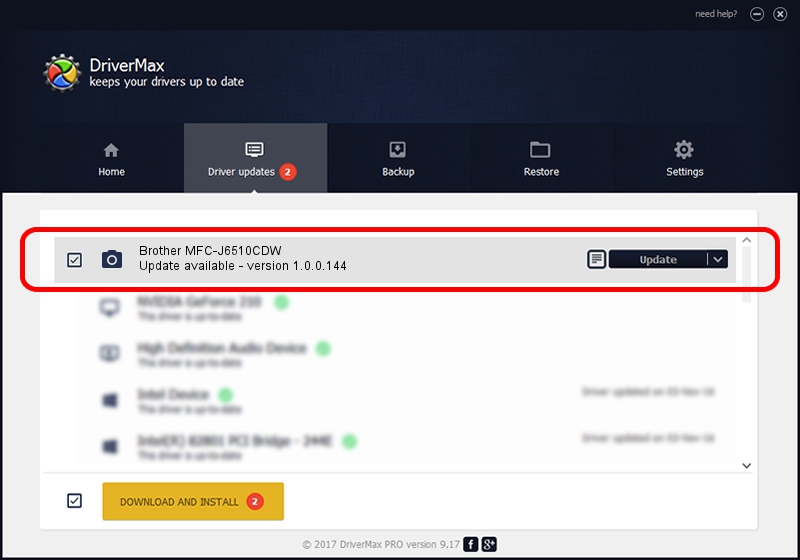Advertising seems to be blocked by your browser.
The ads help us provide this software and web site to you for free.
Please support our project by allowing our site to show ads.
Home /
Manufacturers /
Hamrick Software /
Brother MFC-J6510CDW /
USB/Vid_04f9&Pid_0265&MI_01 /
1.0.0.144 Aug 21, 2006
Download and install Hamrick Software Brother MFC-J6510CDW driver
Brother MFC-J6510CDW is a Imaging Devices device. The developer of this driver was Hamrick Software. The hardware id of this driver is USB/Vid_04f9&Pid_0265&MI_01; this string has to match your hardware.
1. Hamrick Software Brother MFC-J6510CDW - install the driver manually
- Download the driver setup file for Hamrick Software Brother MFC-J6510CDW driver from the link below. This is the download link for the driver version 1.0.0.144 released on 2006-08-21.
- Start the driver installation file from a Windows account with the highest privileges (rights). If your User Access Control Service (UAC) is running then you will have to confirm the installation of the driver and run the setup with administrative rights.
- Go through the driver installation wizard, which should be pretty easy to follow. The driver installation wizard will scan your PC for compatible devices and will install the driver.
- Shutdown and restart your PC and enjoy the new driver, as you can see it was quite smple.
This driver was rated with an average of 3.7 stars by 51932 users.
2. How to use DriverMax to install Hamrick Software Brother MFC-J6510CDW driver
The most important advantage of using DriverMax is that it will install the driver for you in the easiest possible way and it will keep each driver up to date. How can you install a driver with DriverMax? Let's take a look!
- Open DriverMax and push on the yellow button named ~SCAN FOR DRIVER UPDATES NOW~. Wait for DriverMax to analyze each driver on your computer.
- Take a look at the list of available driver updates. Scroll the list down until you locate the Hamrick Software Brother MFC-J6510CDW driver. Click the Update button.
- That's it, you installed your first driver!

Sep 13 2024 1:57AM / Written by Daniel Statescu for DriverMax
follow @DanielStatescu