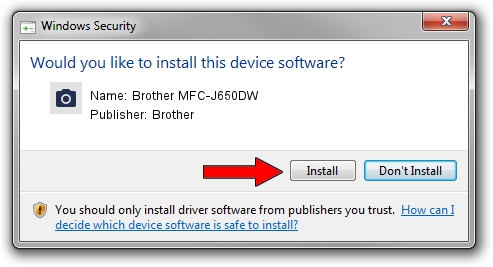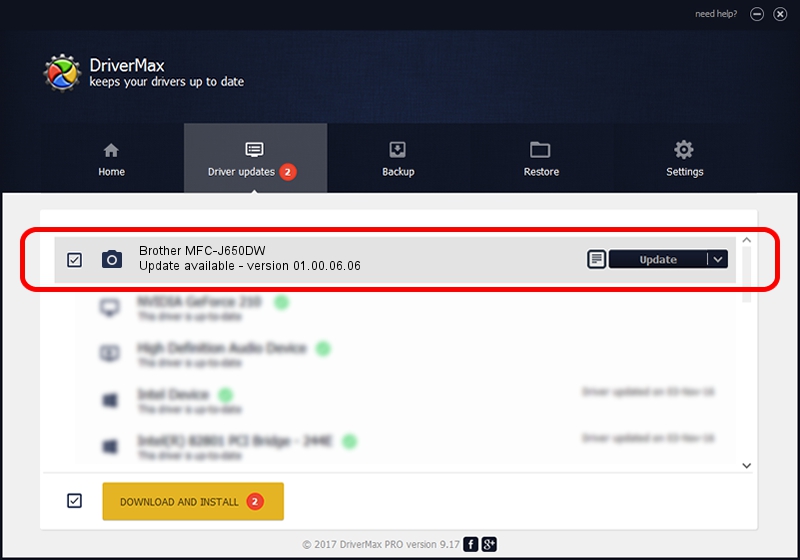Advertising seems to be blocked by your browser.
The ads help us provide this software and web site to you for free.
Please support our project by allowing our site to show ads.
Home /
Manufacturers /
Brother /
Brother MFC-J650DW /
USB/VID_04F9&PID_02EB&MI_01 /
01.00.06.06 Nov 02, 2012
Brother Brother MFC-J650DW how to download and install the driver
Brother MFC-J650DW is a Imaging Devices hardware device. The developer of this driver was Brother. The hardware id of this driver is USB/VID_04F9&PID_02EB&MI_01.
1. Manually install Brother Brother MFC-J650DW driver
- Download the driver setup file for Brother Brother MFC-J650DW driver from the link below. This download link is for the driver version 01.00.06.06 released on 2012-11-02.
- Start the driver installation file from a Windows account with the highest privileges (rights). If your User Access Control (UAC) is enabled then you will have to confirm the installation of the driver and run the setup with administrative rights.
- Go through the driver setup wizard, which should be quite easy to follow. The driver setup wizard will scan your PC for compatible devices and will install the driver.
- Restart your computer and enjoy the new driver, it is as simple as that.
This driver was rated with an average of 3.7 stars by 73479 users.
2. Using DriverMax to install Brother Brother MFC-J650DW driver
The most important advantage of using DriverMax is that it will setup the driver for you in just a few seconds and it will keep each driver up to date, not just this one. How easy can you install a driver using DriverMax? Let's take a look!
- Open DriverMax and click on the yellow button named ~SCAN FOR DRIVER UPDATES NOW~. Wait for DriverMax to scan and analyze each driver on your PC.
- Take a look at the list of detected driver updates. Scroll the list down until you find the Brother Brother MFC-J650DW driver. Click the Update button.
- Finished installing the driver!

Jun 20 2016 12:48PM / Written by Dan Armano for DriverMax
follow @danarm