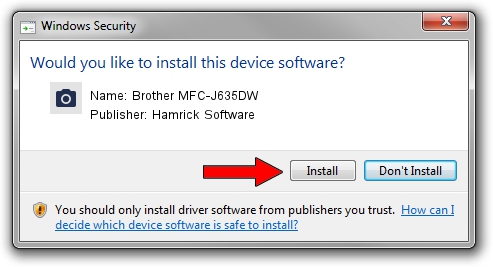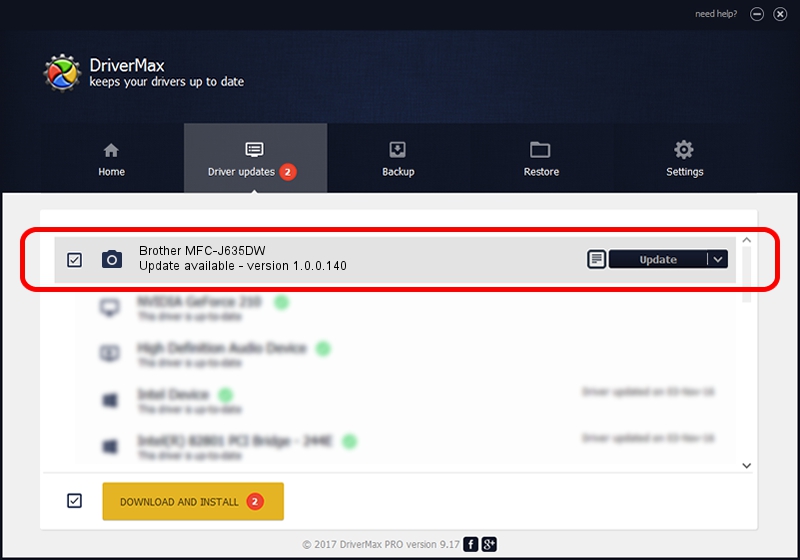Advertising seems to be blocked by your browser.
The ads help us provide this software and web site to you for free.
Please support our project by allowing our site to show ads.
Home /
Manufacturers /
Hamrick Software /
Brother MFC-J635DW /
USB/Vid_04f9&Pid_028c&MI_01 /
1.0.0.140 Aug 21, 2006
Hamrick Software Brother MFC-J635DW driver download and installation
Brother MFC-J635DW is a Imaging Devices device. The Windows version of this driver was developed by Hamrick Software. In order to make sure you are downloading the exact right driver the hardware id is USB/Vid_04f9&Pid_028c&MI_01.
1. Install Hamrick Software Brother MFC-J635DW driver manually
- You can download from the link below the driver setup file for the Hamrick Software Brother MFC-J635DW driver. The archive contains version 1.0.0.140 released on 2006-08-21 of the driver.
- Start the driver installer file from a user account with the highest privileges (rights). If your UAC (User Access Control) is running please confirm the installation of the driver and run the setup with administrative rights.
- Follow the driver setup wizard, which will guide you; it should be quite easy to follow. The driver setup wizard will scan your PC and will install the right driver.
- When the operation finishes restart your PC in order to use the updated driver. It is as simple as that to install a Windows driver!
Driver rating 3.4 stars out of 5102 votes.
2. Installing the Hamrick Software Brother MFC-J635DW driver using DriverMax: the easy way
The advantage of using DriverMax is that it will setup the driver for you in the easiest possible way and it will keep each driver up to date, not just this one. How easy can you install a driver using DriverMax? Let's see!
- Open DriverMax and push on the yellow button that says ~SCAN FOR DRIVER UPDATES NOW~. Wait for DriverMax to analyze each driver on your PC.
- Take a look at the list of detected driver updates. Search the list until you locate the Hamrick Software Brother MFC-J635DW driver. Click on Update.
- That's all, the driver is now installed!

Aug 24 2024 5:12AM / Written by Dan Armano for DriverMax
follow @danarm