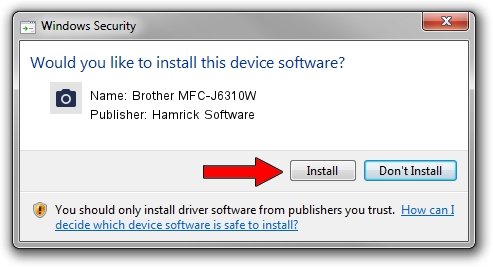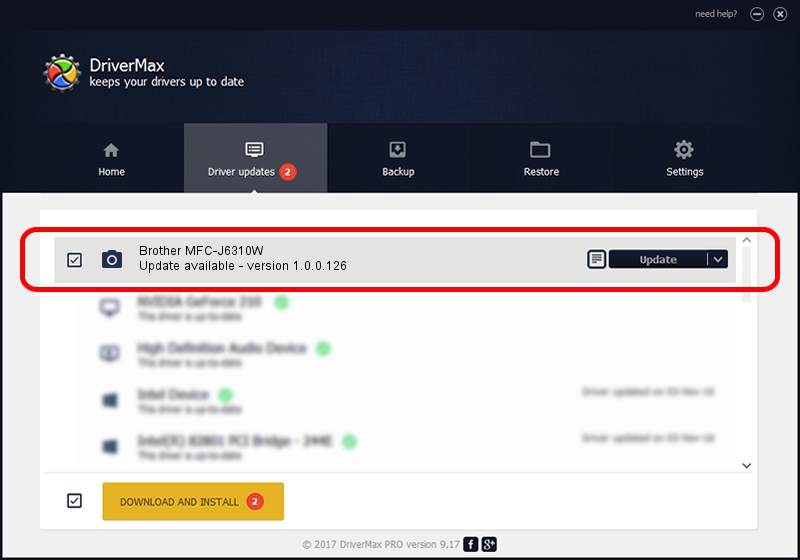Advertising seems to be blocked by your browser.
The ads help us provide this software and web site to you for free.
Please support our project by allowing our site to show ads.
Home /
Manufacturers /
Hamrick Software /
Brother MFC-J6310W /
USB/Vid_04f9&Pid_0264&MI_01 /
1.0.0.126 Aug 21, 2006
Hamrick Software Brother MFC-J6310W driver download and installation
Brother MFC-J6310W is a Imaging Devices device. This driver was developed by Hamrick Software. In order to make sure you are downloading the exact right driver the hardware id is USB/Vid_04f9&Pid_0264&MI_01.
1. Install Hamrick Software Brother MFC-J6310W driver manually
- You can download from the link below the driver installer file for the Hamrick Software Brother MFC-J6310W driver. The archive contains version 1.0.0.126 dated 2006-08-21 of the driver.
- Run the driver installer file from a user account with the highest privileges (rights). If your User Access Control Service (UAC) is enabled please confirm the installation of the driver and run the setup with administrative rights.
- Follow the driver setup wizard, which will guide you; it should be quite easy to follow. The driver setup wizard will analyze your computer and will install the right driver.
- When the operation finishes restart your computer in order to use the updated driver. It is as simple as that to install a Windows driver!
This driver was rated with an average of 3.3 stars by 85431 users.
2. The easy way: using DriverMax to install Hamrick Software Brother MFC-J6310W driver
The advantage of using DriverMax is that it will setup the driver for you in just a few seconds and it will keep each driver up to date. How easy can you install a driver with DriverMax? Let's see!
- Open DriverMax and click on the yellow button named ~SCAN FOR DRIVER UPDATES NOW~. Wait for DriverMax to analyze each driver on your computer.
- Take a look at the list of detected driver updates. Scroll the list down until you locate the Hamrick Software Brother MFC-J6310W driver. Click the Update button.
- That's it, you installed your first driver!

Aug 29 2024 6:07AM / Written by Daniel Statescu for DriverMax
follow @DanielStatescu