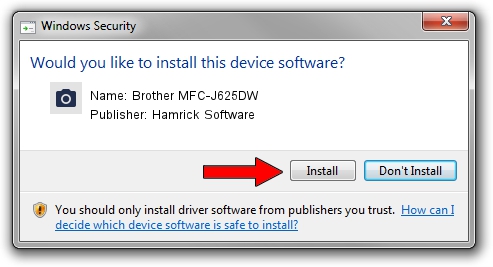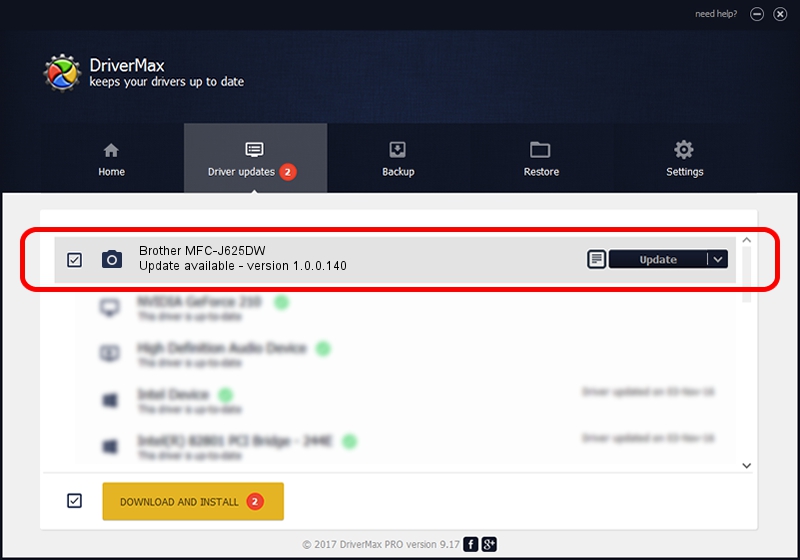Advertising seems to be blocked by your browser.
The ads help us provide this software and web site to you for free.
Please support our project by allowing our site to show ads.
Home /
Manufacturers /
Hamrick Software /
Brother MFC-J625DW /
USB/Vid_04f9&Pid_0282&MI_01 /
1.0.0.140 Aug 21, 2006
Hamrick Software Brother MFC-J625DW how to download and install the driver
Brother MFC-J625DW is a Imaging Devices device. The developer of this driver was Hamrick Software. USB/Vid_04f9&Pid_0282&MI_01 is the matching hardware id of this device.
1. Manually install Hamrick Software Brother MFC-J625DW driver
- You can download from the link below the driver setup file for the Hamrick Software Brother MFC-J625DW driver. The archive contains version 1.0.0.140 released on 2006-08-21 of the driver.
- Start the driver installer file from a user account with administrative rights. If your User Access Control (UAC) is running please confirm the installation of the driver and run the setup with administrative rights.
- Go through the driver installation wizard, which will guide you; it should be quite easy to follow. The driver installation wizard will analyze your PC and will install the right driver.
- When the operation finishes shutdown and restart your PC in order to use the updated driver. As you can see it was quite smple to install a Windows driver!
Driver rating 3.4 stars out of 5163 votes.
2. How to use DriverMax to install Hamrick Software Brother MFC-J625DW driver
The advantage of using DriverMax is that it will setup the driver for you in just a few seconds and it will keep each driver up to date. How can you install a driver with DriverMax? Let's see!
- Start DriverMax and press on the yellow button named ~SCAN FOR DRIVER UPDATES NOW~. Wait for DriverMax to analyze each driver on your computer.
- Take a look at the list of available driver updates. Scroll the list down until you find the Hamrick Software Brother MFC-J625DW driver. Click on Update.
- Finished installing the driver!

Aug 24 2024 5:10AM / Written by Dan Armano for DriverMax
follow @danarm