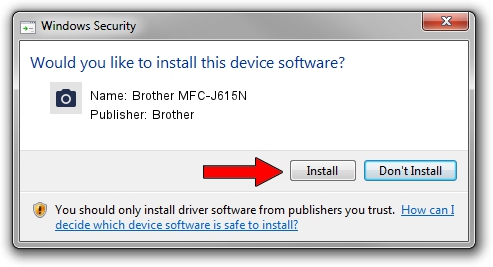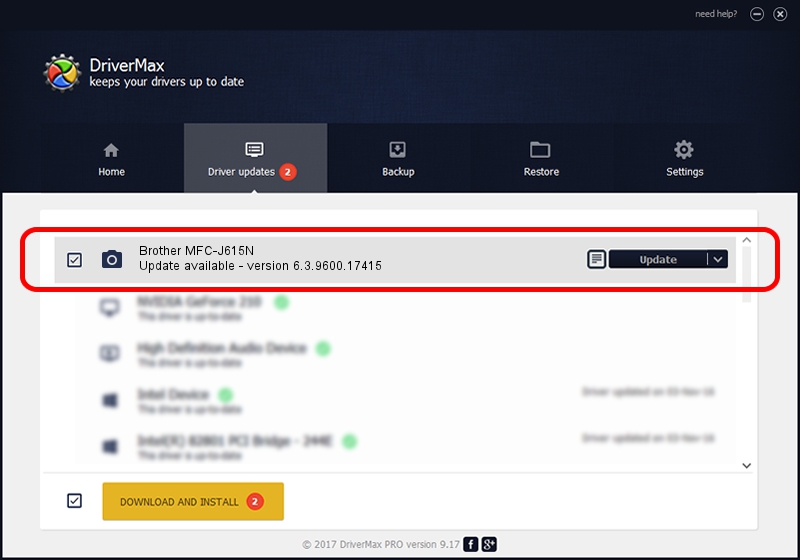Advertising seems to be blocked by your browser.
The ads help us provide this software and web site to you for free.
Please support our project by allowing our site to show ads.
Home /
Manufacturers /
Brother /
Brother MFC-J615N /
USB/VID_04F9&PID_025E&MI_01 /
6.3.9600.17415 Jun 21, 2006
Brother Brother MFC-J615N how to download and install the driver
Brother MFC-J615N is a Imaging Devices hardware device. This driver was developed by Brother. The hardware id of this driver is USB/VID_04F9&PID_025E&MI_01.
1. Manually install Brother Brother MFC-J615N driver
- You can download from the link below the driver setup file for the Brother Brother MFC-J615N driver. The archive contains version 6.3.9600.17415 dated 2006-06-21 of the driver.
- Start the driver installer file from a user account with the highest privileges (rights). If your UAC (User Access Control) is running please confirm the installation of the driver and run the setup with administrative rights.
- Go through the driver installation wizard, which will guide you; it should be quite easy to follow. The driver installation wizard will scan your computer and will install the right driver.
- When the operation finishes restart your computer in order to use the updated driver. It is as simple as that to install a Windows driver!
Driver rating 3.6 stars out of 11698 votes.
2. How to use DriverMax to install Brother Brother MFC-J615N driver
The advantage of using DriverMax is that it will setup the driver for you in just a few seconds and it will keep each driver up to date, not just this one. How can you install a driver using DriverMax? Let's follow a few steps!
- Open DriverMax and push on the yellow button that says ~SCAN FOR DRIVER UPDATES NOW~. Wait for DriverMax to analyze each driver on your PC.
- Take a look at the list of detected driver updates. Scroll the list down until you find the Brother Brother MFC-J615N driver. Click on Update.
- That's it, you installed your first driver!

Jun 20 2016 12:48PM / Written by Dan Armano for DriverMax
follow @danarm