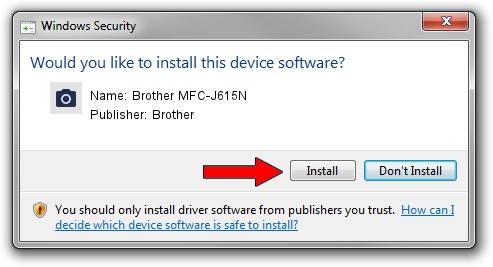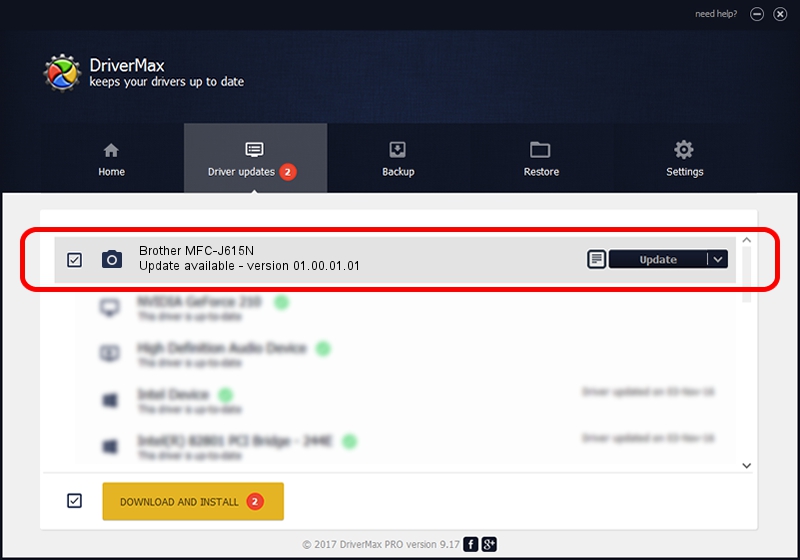Advertising seems to be blocked by your browser.
The ads help us provide this software and web site to you for free.
Please support our project by allowing our site to show ads.
Home /
Manufacturers /
Brother /
Brother MFC-J615N /
USB/VID_04F9&PID_025E&MI_01 /
01.00.01.01 Jan 07, 2010
Driver for Brother Brother MFC-J615N - downloading and installing it
Brother MFC-J615N is a Imaging Devices hardware device. The developer of this driver was Brother. USB/VID_04F9&PID_025E&MI_01 is the matching hardware id of this device.
1. Manually install Brother Brother MFC-J615N driver
- Download the driver setup file for Brother Brother MFC-J615N driver from the location below. This download link is for the driver version 01.00.01.01 dated 2010-01-07.
- Run the driver setup file from a Windows account with administrative rights. If your UAC (User Access Control) is started then you will have to confirm the installation of the driver and run the setup with administrative rights.
- Follow the driver setup wizard, which should be quite straightforward. The driver setup wizard will scan your PC for compatible devices and will install the driver.
- Shutdown and restart your PC and enjoy the updated driver, it is as simple as that.
Driver rating 3.4 stars out of 33550 votes.
2. The easy way: using DriverMax to install Brother Brother MFC-J615N driver
The advantage of using DriverMax is that it will install the driver for you in the easiest possible way and it will keep each driver up to date, not just this one. How can you install a driver with DriverMax? Let's take a look!
- Open DriverMax and click on the yellow button that says ~SCAN FOR DRIVER UPDATES NOW~. Wait for DriverMax to analyze each driver on your computer.
- Take a look at the list of detected driver updates. Search the list until you locate the Brother Brother MFC-J615N driver. Click on Update.
- That's it, you installed your first driver!

Jul 23 2016 4:27AM / Written by Andreea Kartman for DriverMax
follow @DeeaKartman