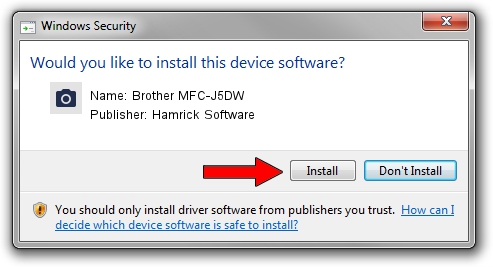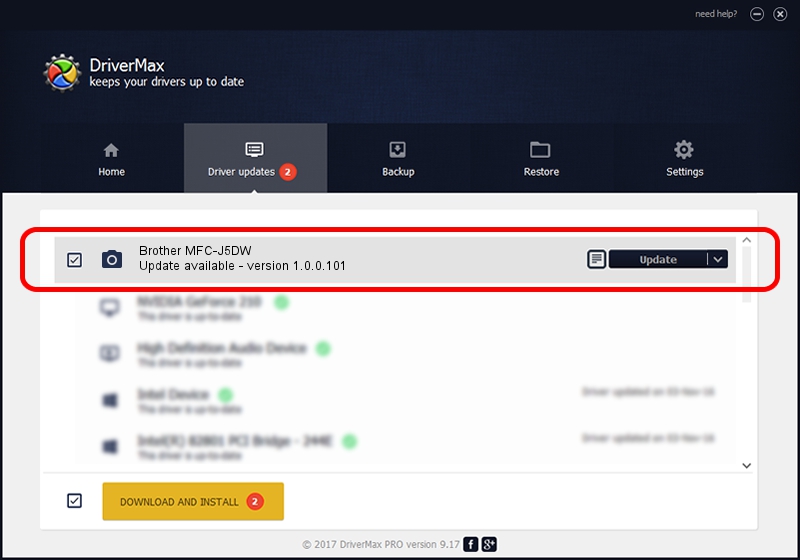Advertising seems to be blocked by your browser.
The ads help us provide this software and web site to you for free.
Please support our project by allowing our site to show ads.
Home /
Manufacturers /
Hamrick Software /
Brother MFC-J5DW /
USB/Vid_04f9&Pid_0385&MI_01 /
1.0.0.101 Aug 21, 2006
Download and install Hamrick Software Brother MFC-J5DW driver
Brother MFC-J5DW is a Imaging Devices hardware device. This Windows driver was developed by Hamrick Software. The hardware id of this driver is USB/Vid_04f9&Pid_0385&MI_01; this string has to match your hardware.
1. Hamrick Software Brother MFC-J5DW driver - how to install it manually
- Download the driver setup file for Hamrick Software Brother MFC-J5DW driver from the link below. This is the download link for the driver version 1.0.0.101 released on 2006-08-21.
- Start the driver setup file from a Windows account with administrative rights. If your User Access Control (UAC) is enabled then you will have to accept of the driver and run the setup with administrative rights.
- Go through the driver setup wizard, which should be pretty easy to follow. The driver setup wizard will scan your PC for compatible devices and will install the driver.
- Shutdown and restart your PC and enjoy the fresh driver, it is as simple as that.
This driver received an average rating of 3.3 stars out of 88945 votes.
2. How to install Hamrick Software Brother MFC-J5DW driver using DriverMax
The advantage of using DriverMax is that it will install the driver for you in the easiest possible way and it will keep each driver up to date. How can you install a driver using DriverMax? Let's follow a few steps!
- Start DriverMax and press on the yellow button named ~SCAN FOR DRIVER UPDATES NOW~. Wait for DriverMax to analyze each driver on your PC.
- Take a look at the list of detected driver updates. Search the list until you locate the Hamrick Software Brother MFC-J5DW driver. Click on Update.
- That's all, the driver is now installed!

Sep 4 2024 7:42AM / Written by Daniel Statescu for DriverMax
follow @DanielStatescu