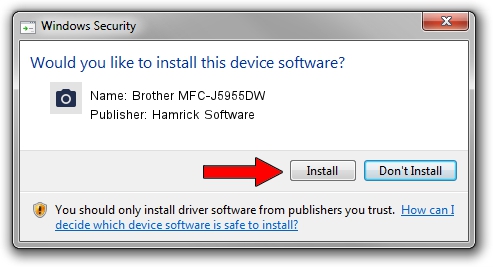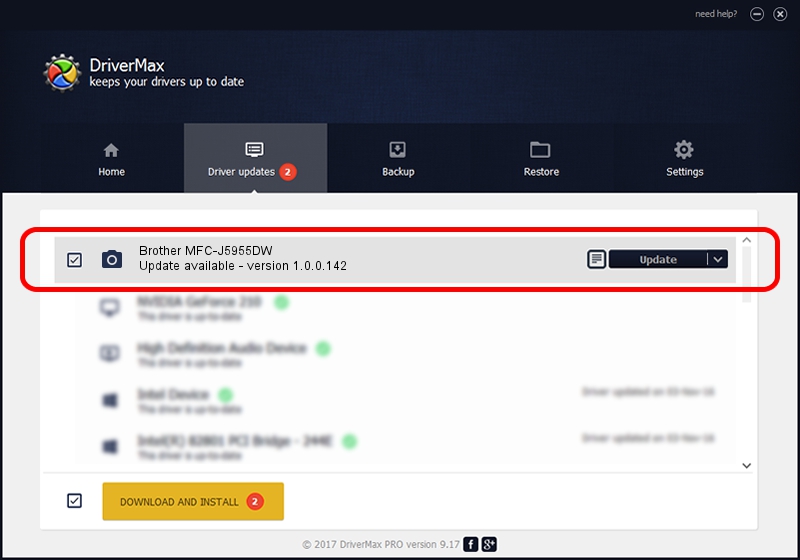Advertising seems to be blocked by your browser.
The ads help us provide this software and web site to you for free.
Please support our project by allowing our site to show ads.
Home /
Manufacturers /
Hamrick Software /
Brother MFC-J5955DW /
USB/Vid_04f9&Pid_04c1&MI_01 /
1.0.0.142 Aug 21, 2006
Hamrick Software Brother MFC-J5955DW how to download and install the driver
Brother MFC-J5955DW is a Imaging Devices device. This driver was developed by Hamrick Software. The hardware id of this driver is USB/Vid_04f9&Pid_04c1&MI_01.
1. Manually install Hamrick Software Brother MFC-J5955DW driver
- You can download from the link below the driver installer file for the Hamrick Software Brother MFC-J5955DW driver. The archive contains version 1.0.0.142 released on 2006-08-21 of the driver.
- Start the driver installer file from a user account with administrative rights. If your UAC (User Access Control) is running please confirm the installation of the driver and run the setup with administrative rights.
- Go through the driver installation wizard, which will guide you; it should be quite easy to follow. The driver installation wizard will analyze your PC and will install the right driver.
- When the operation finishes shutdown and restart your PC in order to use the updated driver. It is as simple as that to install a Windows driver!
Driver rating 3.4 stars out of 17420 votes.
2. How to use DriverMax to install Hamrick Software Brother MFC-J5955DW driver
The advantage of using DriverMax is that it will setup the driver for you in just a few seconds and it will keep each driver up to date. How easy can you install a driver with DriverMax? Let's take a look!
- Open DriverMax and press on the yellow button that says ~SCAN FOR DRIVER UPDATES NOW~. Wait for DriverMax to analyze each driver on your computer.
- Take a look at the list of detected driver updates. Search the list until you locate the Hamrick Software Brother MFC-J5955DW driver. Click the Update button.
- Finished installing the driver!

Sep 9 2024 7:47PM / Written by Andreea Kartman for DriverMax
follow @DeeaKartman