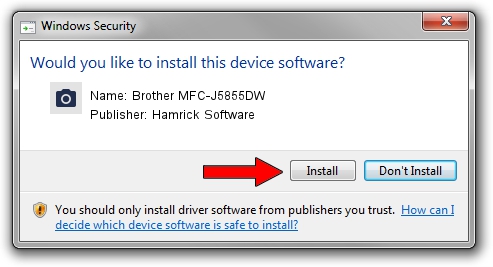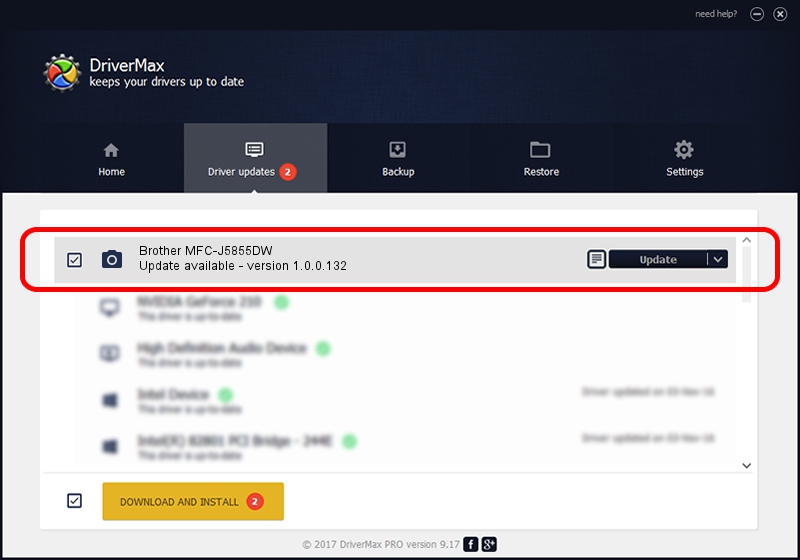Advertising seems to be blocked by your browser.
The ads help us provide this software and web site to you for free.
Please support our project by allowing our site to show ads.
Home /
Manufacturers /
Hamrick Software /
Brother MFC-J5855DW /
USB/Vid_04f9&Pid_04c0&MI_01 /
1.0.0.132 Aug 21, 2006
Driver for Hamrick Software Brother MFC-J5855DW - downloading and installing it
Brother MFC-J5855DW is a Imaging Devices hardware device. This Windows driver was developed by Hamrick Software. The hardware id of this driver is USB/Vid_04f9&Pid_04c0&MI_01; this string has to match your hardware.
1. Hamrick Software Brother MFC-J5855DW - install the driver manually
- Download the setup file for Hamrick Software Brother MFC-J5855DW driver from the link below. This download link is for the driver version 1.0.0.132 released on 2006-08-21.
- Run the driver setup file from a Windows account with administrative rights. If your User Access Control Service (UAC) is started then you will have to confirm the installation of the driver and run the setup with administrative rights.
- Follow the driver installation wizard, which should be quite straightforward. The driver installation wizard will scan your PC for compatible devices and will install the driver.
- Shutdown and restart your computer and enjoy the fresh driver, it is as simple as that.
This driver was installed by many users and received an average rating of 3.6 stars out of 20746 votes.
2. The easy way: using DriverMax to install Hamrick Software Brother MFC-J5855DW driver
The advantage of using DriverMax is that it will setup the driver for you in the easiest possible way and it will keep each driver up to date. How easy can you install a driver with DriverMax? Let's take a look!
- Open DriverMax and click on the yellow button that says ~SCAN FOR DRIVER UPDATES NOW~. Wait for DriverMax to scan and analyze each driver on your PC.
- Take a look at the list of detected driver updates. Scroll the list down until you find the Hamrick Software Brother MFC-J5855DW driver. Click on Update.
- That's it, you installed your first driver!

Sep 8 2024 11:21PM / Written by Andreea Kartman for DriverMax
follow @DeeaKartman