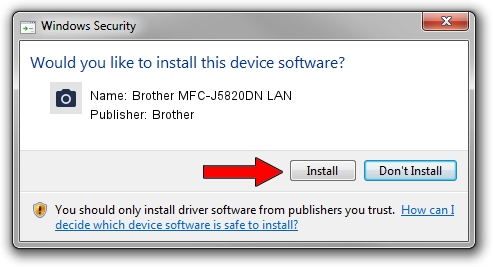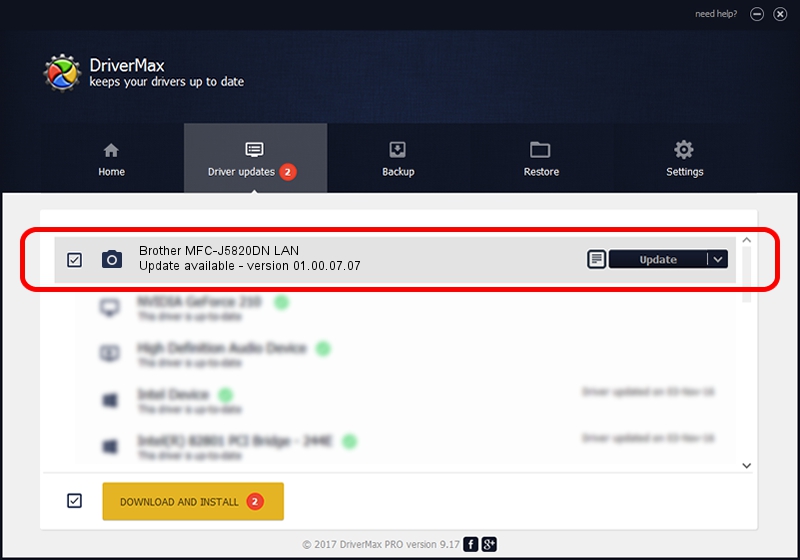Advertising seems to be blocked by your browser.
The ads help us provide this software and web site to you for free.
Please support our project by allowing our site to show ads.
Home /
Manufacturers /
Brother /
Brother MFC-J5820DN LAN /
VID_04F9&PID_034F&NETSCN /
01.00.07.07 Aug 22, 2014
Brother Brother MFC-J5820DN LAN how to download and install the driver
Brother MFC-J5820DN LAN is a Imaging Devices hardware device. The Windows version of this driver was developed by Brother. VID_04F9&PID_034F&NETSCN is the matching hardware id of this device.
1. How to manually install Brother Brother MFC-J5820DN LAN driver
- You can download from the link below the driver setup file for the Brother Brother MFC-J5820DN LAN driver. The archive contains version 01.00.07.07 released on 2014-08-22 of the driver.
- Start the driver installer file from a user account with the highest privileges (rights). If your User Access Control (UAC) is started please accept of the driver and run the setup with administrative rights.
- Follow the driver setup wizard, which will guide you; it should be pretty easy to follow. The driver setup wizard will analyze your computer and will install the right driver.
- When the operation finishes restart your computer in order to use the updated driver. As you can see it was quite smple to install a Windows driver!
Size of this driver: 8719789 bytes (8.32 MB)
This driver was installed by many users and received an average rating of 4.7 stars out of 94981 votes.
This driver was released for the following versions of Windows:
- This driver works on Windows XP 64 bits
- This driver works on Windows Vista 64 bits
- This driver works on Windows 7 64 bits
- This driver works on Windows 8 64 bits
- This driver works on Windows 8.1 64 bits
- This driver works on Windows 10 64 bits
- This driver works on Windows 11 64 bits
2. How to use DriverMax to install Brother Brother MFC-J5820DN LAN driver
The most important advantage of using DriverMax is that it will setup the driver for you in just a few seconds and it will keep each driver up to date, not just this one. How easy can you install a driver with DriverMax? Let's take a look!
- Start DriverMax and press on the yellow button that says ~SCAN FOR DRIVER UPDATES NOW~. Wait for DriverMax to scan and analyze each driver on your PC.
- Take a look at the list of available driver updates. Scroll the list down until you locate the Brother Brother MFC-J5820DN LAN driver. Click on Update.
- Finished installing the driver!

Dec 7 2023 10:50AM / Written by Andreea Kartman for DriverMax
follow @DeeaKartman