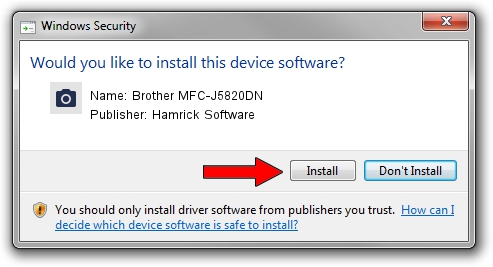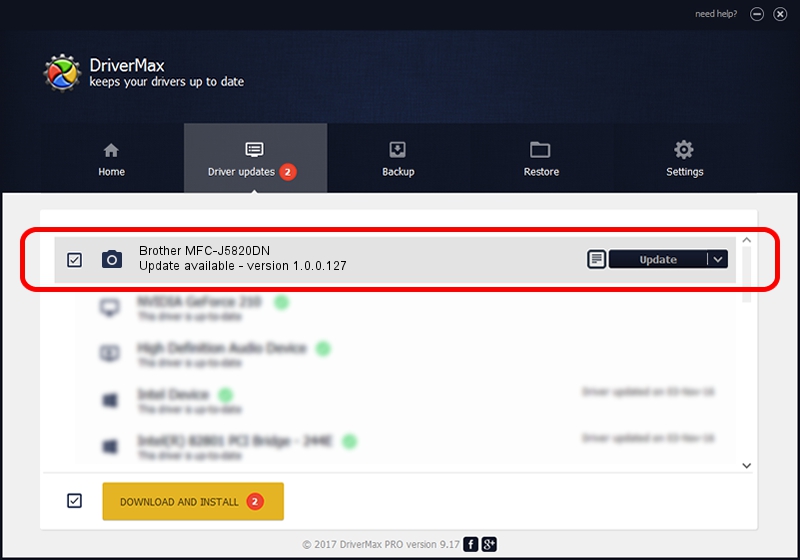Advertising seems to be blocked by your browser.
The ads help us provide this software and web site to you for free.
Please support our project by allowing our site to show ads.
Home /
Manufacturers /
Hamrick Software /
Brother MFC-J5820DN /
USB/Vid_04f9&Pid_034f&MI_01 /
1.0.0.127 Aug 21, 2006
Hamrick Software Brother MFC-J5820DN - two ways of downloading and installing the driver
Brother MFC-J5820DN is a Imaging Devices device. This Windows driver was developed by Hamrick Software. In order to make sure you are downloading the exact right driver the hardware id is USB/Vid_04f9&Pid_034f&MI_01.
1. Install Hamrick Software Brother MFC-J5820DN driver manually
- Download the driver setup file for Hamrick Software Brother MFC-J5820DN driver from the link below. This is the download link for the driver version 1.0.0.127 released on 2006-08-21.
- Start the driver setup file from a Windows account with the highest privileges (rights). If your User Access Control (UAC) is running then you will have to accept of the driver and run the setup with administrative rights.
- Go through the driver setup wizard, which should be pretty easy to follow. The driver setup wizard will analyze your PC for compatible devices and will install the driver.
- Restart your PC and enjoy the updated driver, as you can see it was quite smple.
Driver rating 4 stars out of 56566 votes.
2. How to install Hamrick Software Brother MFC-J5820DN driver using DriverMax
The advantage of using DriverMax is that it will setup the driver for you in just a few seconds and it will keep each driver up to date. How easy can you install a driver with DriverMax? Let's take a look!
- Open DriverMax and click on the yellow button named ~SCAN FOR DRIVER UPDATES NOW~. Wait for DriverMax to scan and analyze each driver on your computer.
- Take a look at the list of available driver updates. Scroll the list down until you find the Hamrick Software Brother MFC-J5820DN driver. Click the Update button.
- That's it, you installed your first driver!

Sep 10 2024 8:41AM / Written by Daniel Statescu for DriverMax
follow @DanielStatescu