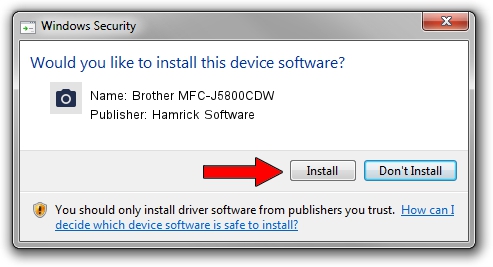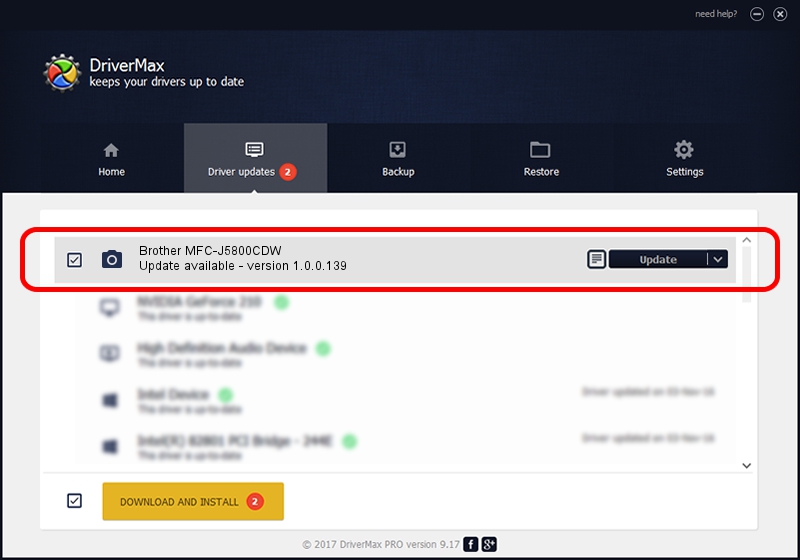Advertising seems to be blocked by your browser.
The ads help us provide this software and web site to you for free.
Please support our project by allowing our site to show ads.
Home /
Manufacturers /
Hamrick Software /
Brother MFC-J5800CDW /
USB/Vid_04f9&Pid_04e3&MI_01 /
1.0.0.139 Aug 21, 2006
Hamrick Software Brother MFC-J5800CDW how to download and install the driver
Brother MFC-J5800CDW is a Imaging Devices device. The Windows version of this driver was developed by Hamrick Software. The hardware id of this driver is USB/Vid_04f9&Pid_04e3&MI_01; this string has to match your hardware.
1. Hamrick Software Brother MFC-J5800CDW - install the driver manually
- Download the driver setup file for Hamrick Software Brother MFC-J5800CDW driver from the link below. This is the download link for the driver version 1.0.0.139 released on 2006-08-21.
- Run the driver setup file from a Windows account with the highest privileges (rights). If your User Access Control Service (UAC) is running then you will have to confirm the installation of the driver and run the setup with administrative rights.
- Follow the driver setup wizard, which should be quite straightforward. The driver setup wizard will scan your PC for compatible devices and will install the driver.
- Shutdown and restart your PC and enjoy the fresh driver, as you can see it was quite smple.
This driver was installed by many users and received an average rating of 3.2 stars out of 71225 votes.
2. How to install Hamrick Software Brother MFC-J5800CDW driver using DriverMax
The advantage of using DriverMax is that it will install the driver for you in just a few seconds and it will keep each driver up to date. How easy can you install a driver with DriverMax? Let's take a look!
- Open DriverMax and press on the yellow button named ~SCAN FOR DRIVER UPDATES NOW~. Wait for DriverMax to scan and analyze each driver on your PC.
- Take a look at the list of available driver updates. Search the list until you find the Hamrick Software Brother MFC-J5800CDW driver. Click on Update.
- Finished installing the driver!

Sep 1 2024 9:45PM / Written by Andreea Kartman for DriverMax
follow @DeeaKartman