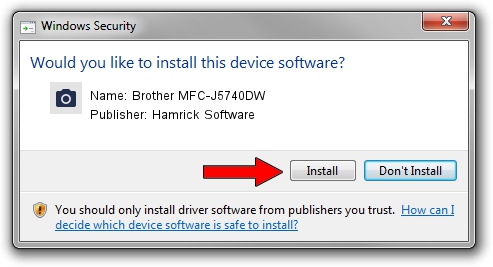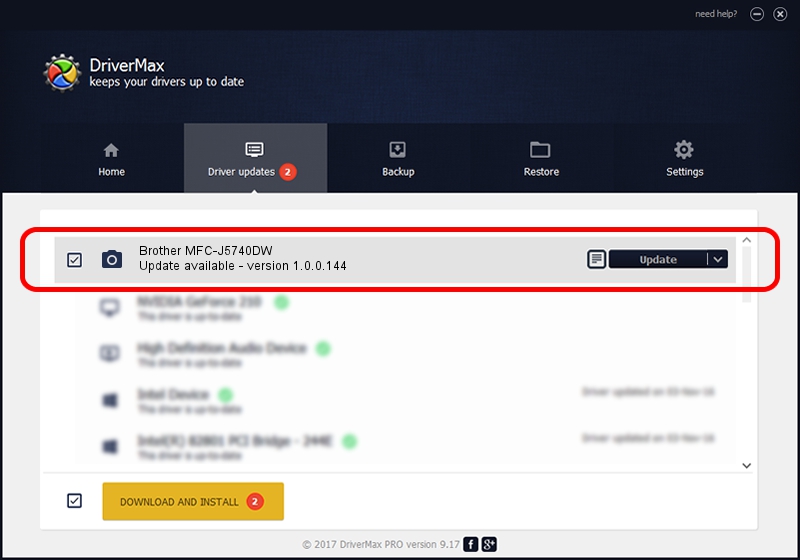Advertising seems to be blocked by your browser.
The ads help us provide this software and web site to you for free.
Please support our project by allowing our site to show ads.
Home /
Manufacturers /
Hamrick Software /
Brother MFC-J5740DW /
USB/Vid_04f9&Pid_04be&MI_01 /
1.0.0.144 Aug 21, 2006
Hamrick Software Brother MFC-J5740DW driver download and installation
Brother MFC-J5740DW is a Imaging Devices device. The developer of this driver was Hamrick Software. The hardware id of this driver is USB/Vid_04f9&Pid_04be&MI_01; this string has to match your hardware.
1. Install Hamrick Software Brother MFC-J5740DW driver manually
- You can download from the link below the driver installer file for the Hamrick Software Brother MFC-J5740DW driver. The archive contains version 1.0.0.144 released on 2006-08-21 of the driver.
- Run the driver installer file from a user account with the highest privileges (rights). If your UAC (User Access Control) is running please accept of the driver and run the setup with administrative rights.
- Go through the driver setup wizard, which will guide you; it should be pretty easy to follow. The driver setup wizard will analyze your PC and will install the right driver.
- When the operation finishes restart your computer in order to use the updated driver. As you can see it was quite smple to install a Windows driver!
This driver received an average rating of 3.6 stars out of 45974 votes.
2. Using DriverMax to install Hamrick Software Brother MFC-J5740DW driver
The most important advantage of using DriverMax is that it will install the driver for you in just a few seconds and it will keep each driver up to date, not just this one. How easy can you install a driver with DriverMax? Let's follow a few steps!
- Start DriverMax and push on the yellow button that says ~SCAN FOR DRIVER UPDATES NOW~. Wait for DriverMax to analyze each driver on your PC.
- Take a look at the list of driver updates. Scroll the list down until you find the Hamrick Software Brother MFC-J5740DW driver. Click the Update button.
- That's all, the driver is now installed!

Sep 13 2024 3:26AM / Written by Dan Armano for DriverMax
follow @danarm