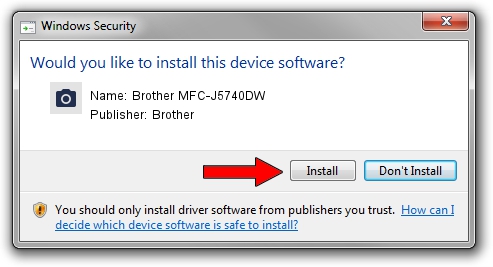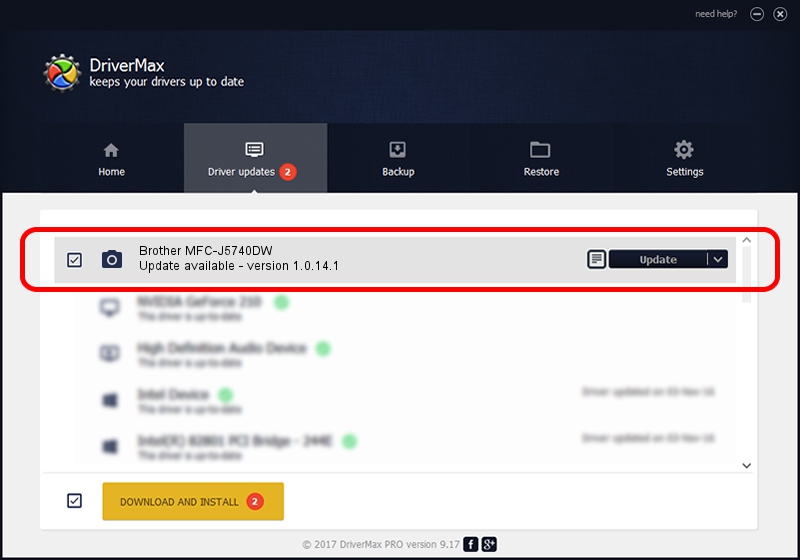Advertising seems to be blocked by your browser.
The ads help us provide this software and web site to you for free.
Please support our project by allowing our site to show ads.
Home /
Manufacturers /
Brother /
Brother MFC-J5740DW /
USB/VID_04F9&PID_04BE&MI_01 /
1.0.14.1 Jun 17, 2022
Driver for Brother Brother MFC-J5740DW - downloading and installing it
Brother MFC-J5740DW is a Imaging Devices device. The Windows version of this driver was developed by Brother. In order to make sure you are downloading the exact right driver the hardware id is USB/VID_04F9&PID_04BE&MI_01.
1. Install Brother Brother MFC-J5740DW driver manually
- Download the driver setup file for Brother Brother MFC-J5740DW driver from the location below. This is the download link for the driver version 1.0.14.1 dated 2022-06-17.
- Run the driver installation file from a Windows account with the highest privileges (rights). If your UAC (User Access Control) is enabled then you will have to confirm the installation of the driver and run the setup with administrative rights.
- Go through the driver setup wizard, which should be pretty straightforward. The driver setup wizard will analyze your PC for compatible devices and will install the driver.
- Shutdown and restart your computer and enjoy the new driver, it is as simple as that.
Driver rating 3.4 stars out of 67116 votes.
2. How to install Brother Brother MFC-J5740DW driver using DriverMax
The most important advantage of using DriverMax is that it will setup the driver for you in the easiest possible way and it will keep each driver up to date. How can you install a driver with DriverMax? Let's see!
- Start DriverMax and click on the yellow button named ~SCAN FOR DRIVER UPDATES NOW~. Wait for DriverMax to scan and analyze each driver on your PC.
- Take a look at the list of driver updates. Search the list until you locate the Brother Brother MFC-J5740DW driver. Click on Update.
- Finished installing the driver!

Aug 20 2024 3:58AM / Written by Daniel Statescu for DriverMax
follow @DanielStatescu