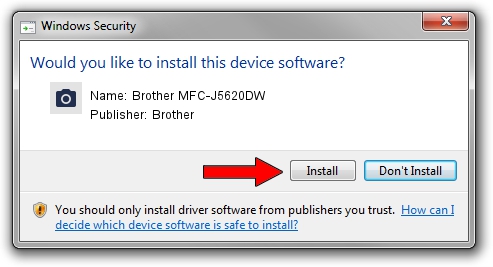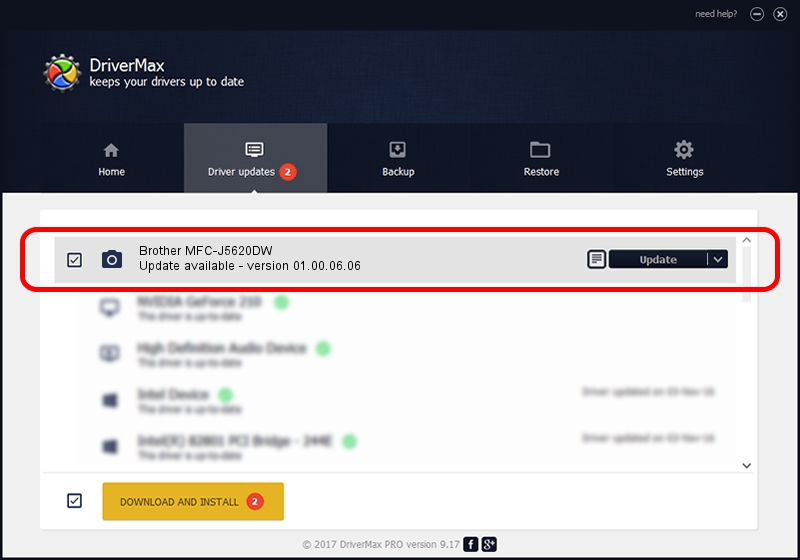Advertising seems to be blocked by your browser.
The ads help us provide this software and web site to you for free.
Please support our project by allowing our site to show ads.
Home /
Manufacturers /
Brother /
Brother MFC-J5620DW /
USB/VID_04F9&PID_0346&MI_01 /
01.00.06.06 Feb 26, 2014
Brother Brother MFC-J5620DW how to download and install the driver
Brother MFC-J5620DW is a Imaging Devices device. The Windows version of this driver was developed by Brother. USB/VID_04F9&PID_0346&MI_01 is the matching hardware id of this device.
1. How to manually install Brother Brother MFC-J5620DW driver
- You can download from the link below the driver installer file for the Brother Brother MFC-J5620DW driver. The archive contains version 01.00.06.06 released on 2014-02-26 of the driver.
- Run the driver installer file from a user account with administrative rights. If your User Access Control (UAC) is started please confirm the installation of the driver and run the setup with administrative rights.
- Go through the driver setup wizard, which will guide you; it should be pretty easy to follow. The driver setup wizard will analyze your computer and will install the right driver.
- When the operation finishes shutdown and restart your PC in order to use the updated driver. It is as simple as that to install a Windows driver!
This driver was rated with an average of 3.6 stars by 41508 users.
2. How to use DriverMax to install Brother Brother MFC-J5620DW driver
The most important advantage of using DriverMax is that it will install the driver for you in just a few seconds and it will keep each driver up to date. How easy can you install a driver with DriverMax? Let's see!
- Open DriverMax and push on the yellow button that says ~SCAN FOR DRIVER UPDATES NOW~. Wait for DriverMax to analyze each driver on your computer.
- Take a look at the list of detected driver updates. Scroll the list down until you find the Brother Brother MFC-J5620DW driver. Click on Update.
- Finished installing the driver!

Jun 20 2016 12:48PM / Written by Andreea Kartman for DriverMax
follow @DeeaKartman