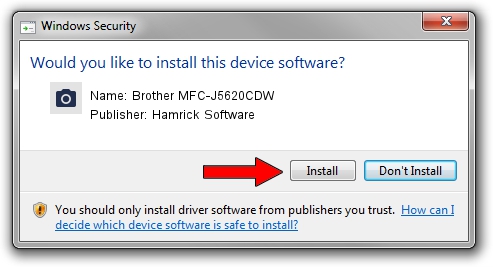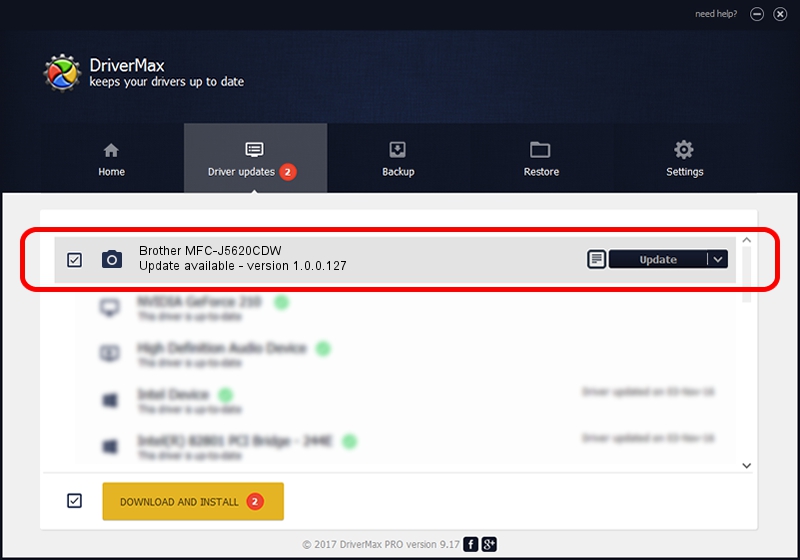Advertising seems to be blocked by your browser.
The ads help us provide this software and web site to you for free.
Please support our project by allowing our site to show ads.
Home /
Manufacturers /
Hamrick Software /
Brother MFC-J5620CDW /
USB/Vid_04f9&Pid_0350&MI_01 /
1.0.0.127 Aug 21, 2006
Hamrick Software Brother MFC-J5620CDW driver download and installation
Brother MFC-J5620CDW is a Imaging Devices hardware device. The developer of this driver was Hamrick Software. The hardware id of this driver is USB/Vid_04f9&Pid_0350&MI_01; this string has to match your hardware.
1. Hamrick Software Brother MFC-J5620CDW driver - how to install it manually
- Download the setup file for Hamrick Software Brother MFC-J5620CDW driver from the link below. This download link is for the driver version 1.0.0.127 released on 2006-08-21.
- Start the driver setup file from a Windows account with the highest privileges (rights). If your User Access Control (UAC) is enabled then you will have to accept of the driver and run the setup with administrative rights.
- Follow the driver installation wizard, which should be quite straightforward. The driver installation wizard will scan your PC for compatible devices and will install the driver.
- Restart your computer and enjoy the updated driver, as you can see it was quite smple.
This driver received an average rating of 3.2 stars out of 56578 votes.
2. How to install Hamrick Software Brother MFC-J5620CDW driver using DriverMax
The most important advantage of using DriverMax is that it will setup the driver for you in the easiest possible way and it will keep each driver up to date, not just this one. How can you install a driver with DriverMax? Let's follow a few steps!
- Start DriverMax and click on the yellow button that says ~SCAN FOR DRIVER UPDATES NOW~. Wait for DriverMax to scan and analyze each driver on your PC.
- Take a look at the list of detected driver updates. Scroll the list down until you locate the Hamrick Software Brother MFC-J5620CDW driver. Click on Update.
- That's all, the driver is now installed!

Sep 10 2024 8:42AM / Written by Andreea Kartman for DriverMax
follow @DeeaKartman