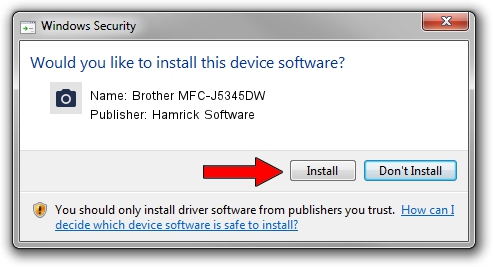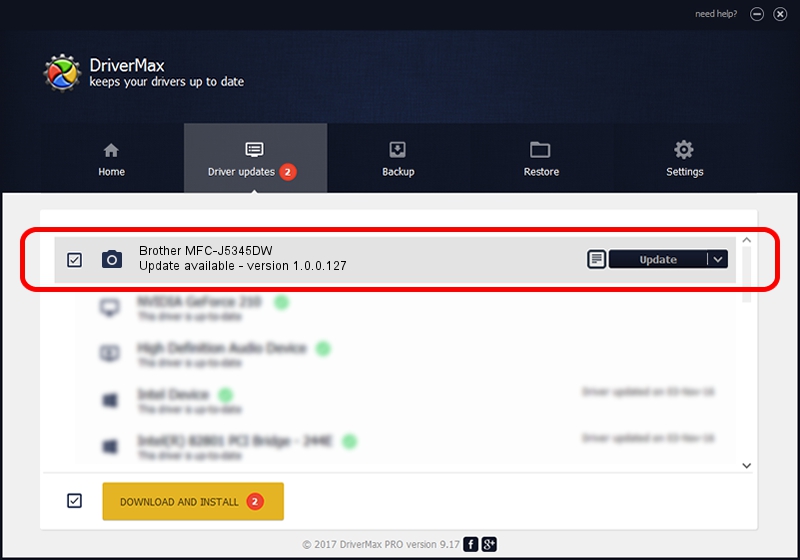Advertising seems to be blocked by your browser.
The ads help us provide this software and web site to you for free.
Please support our project by allowing our site to show ads.
Home /
Manufacturers /
Hamrick Software /
Brother MFC-J5345DW /
USB/Vid_04f9&Pid_04bc&MI_01 /
1.0.0.127 Aug 21, 2006
Hamrick Software Brother MFC-J5345DW how to download and install the driver
Brother MFC-J5345DW is a Imaging Devices hardware device. This Windows driver was developed by Hamrick Software. In order to make sure you are downloading the exact right driver the hardware id is USB/Vid_04f9&Pid_04bc&MI_01.
1. Manually install Hamrick Software Brother MFC-J5345DW driver
- Download the setup file for Hamrick Software Brother MFC-J5345DW driver from the location below. This download link is for the driver version 1.0.0.127 released on 2006-08-21.
- Start the driver installation file from a Windows account with the highest privileges (rights). If your User Access Control (UAC) is running then you will have to accept of the driver and run the setup with administrative rights.
- Go through the driver setup wizard, which should be pretty easy to follow. The driver setup wizard will scan your PC for compatible devices and will install the driver.
- Restart your PC and enjoy the fresh driver, as you can see it was quite smple.
This driver was installed by many users and received an average rating of 3.8 stars out of 52472 votes.
2. How to install Hamrick Software Brother MFC-J5345DW driver using DriverMax
The advantage of using DriverMax is that it will install the driver for you in the easiest possible way and it will keep each driver up to date, not just this one. How easy can you install a driver using DriverMax? Let's see!
- Open DriverMax and click on the yellow button that says ~SCAN FOR DRIVER UPDATES NOW~. Wait for DriverMax to scan and analyze each driver on your PC.
- Take a look at the list of detected driver updates. Scroll the list down until you locate the Hamrick Software Brother MFC-J5345DW driver. Click on Update.
- Finished installing the driver!

Sep 10 2024 9:34AM / Written by Andreea Kartman for DriverMax
follow @DeeaKartman