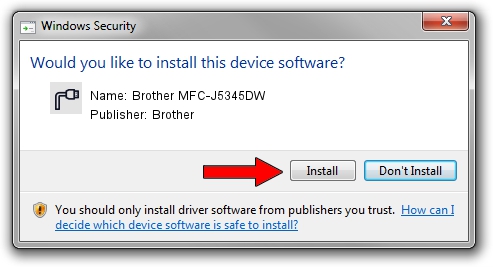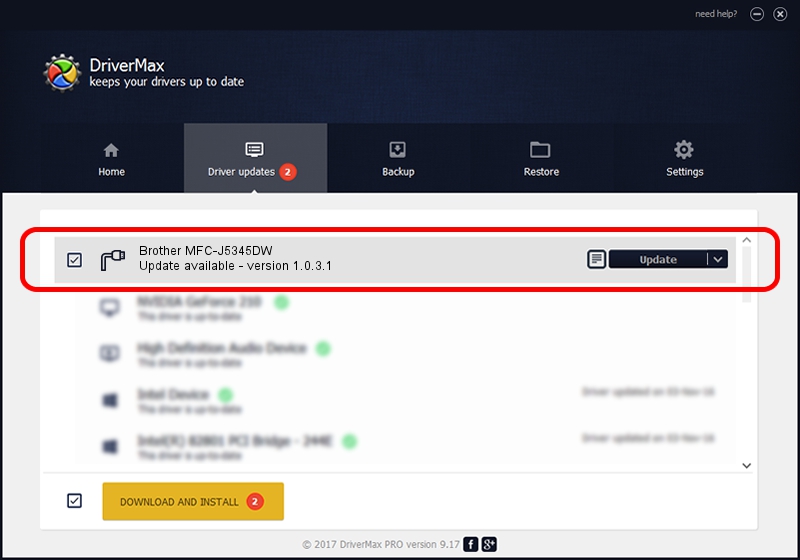Advertising seems to be blocked by your browser.
The ads help us provide this software and web site to you for free.
Please support our project by allowing our site to show ads.
Home /
Manufacturers /
Brother /
Brother MFC-J5345DW /
USB/VID_04F9&PID_04BC&MI_02 /
1.0.3.1 Dec 16, 2020
Brother Brother MFC-J5345DW how to download and install the driver
Brother MFC-J5345DW is a Ports device. The developer of this driver was Brother. The hardware id of this driver is USB/VID_04F9&PID_04BC&MI_02; this string has to match your hardware.
1. Manually install Brother Brother MFC-J5345DW driver
- You can download from the link below the driver installer file for the Brother Brother MFC-J5345DW driver. The archive contains version 1.0.3.1 released on 2020-12-16 of the driver.
- Start the driver installer file from a user account with the highest privileges (rights). If your UAC (User Access Control) is running please accept of the driver and run the setup with administrative rights.
- Go through the driver installation wizard, which will guide you; it should be quite easy to follow. The driver installation wizard will analyze your PC and will install the right driver.
- When the operation finishes shutdown and restart your PC in order to use the updated driver. It is as simple as that to install a Windows driver!
Driver rating 3.1 stars out of 53817 votes.
2. How to install Brother Brother MFC-J5345DW driver using DriverMax
The advantage of using DriverMax is that it will setup the driver for you in the easiest possible way and it will keep each driver up to date, not just this one. How can you install a driver using DriverMax? Let's take a look!
- Open DriverMax and press on the yellow button that says ~SCAN FOR DRIVER UPDATES NOW~. Wait for DriverMax to scan and analyze each driver on your computer.
- Take a look at the list of driver updates. Search the list until you find the Brother Brother MFC-J5345DW driver. Click on Update.
- That's it, you installed your first driver!

Sep 9 2024 1:14AM / Written by Andreea Kartman for DriverMax
follow @DeeaKartman