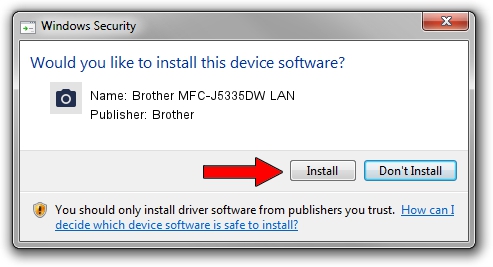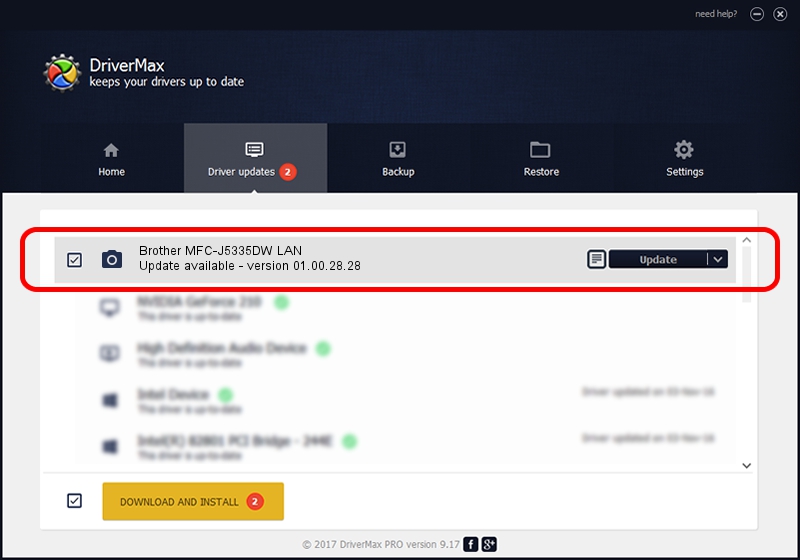Advertising seems to be blocked by your browser.
The ads help us provide this software and web site to you for free.
Please support our project by allowing our site to show ads.
Home /
Manufacturers /
Brother /
Brother MFC-J5335DW LAN /
VID_04F9&PID_03E5&NETSCN /
01.00.28.28 Aug 22, 2016
Driver for Brother Brother MFC-J5335DW LAN - downloading and installing it
Brother MFC-J5335DW LAN is a Imaging Devices device. This Windows driver was developed by Brother. In order to make sure you are downloading the exact right driver the hardware id is VID_04F9&PID_03E5&NETSCN.
1. Install Brother Brother MFC-J5335DW LAN driver manually
- You can download from the link below the driver setup file for the Brother Brother MFC-J5335DW LAN driver. The archive contains version 01.00.28.28 released on 2016-08-22 of the driver.
- Run the driver installer file from a user account with the highest privileges (rights). If your User Access Control Service (UAC) is started please accept of the driver and run the setup with administrative rights.
- Go through the driver setup wizard, which will guide you; it should be quite easy to follow. The driver setup wizard will analyze your PC and will install the right driver.
- When the operation finishes shutdown and restart your computer in order to use the updated driver. As you can see it was quite smple to install a Windows driver!
This driver received an average rating of 3.8 stars out of 5939 votes.
2. How to install Brother Brother MFC-J5335DW LAN driver using DriverMax
The advantage of using DriverMax is that it will setup the driver for you in just a few seconds and it will keep each driver up to date, not just this one. How can you install a driver using DriverMax? Let's follow a few steps!
- Start DriverMax and push on the yellow button named ~SCAN FOR DRIVER UPDATES NOW~. Wait for DriverMax to scan and analyze each driver on your computer.
- Take a look at the list of driver updates. Scroll the list down until you locate the Brother Brother MFC-J5335DW LAN driver. Click the Update button.
- Finished installing the driver!