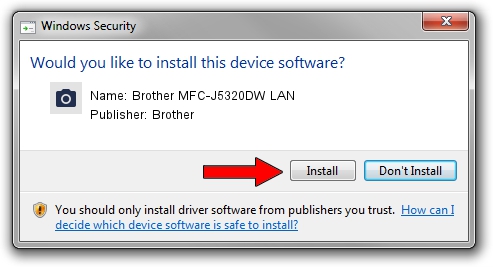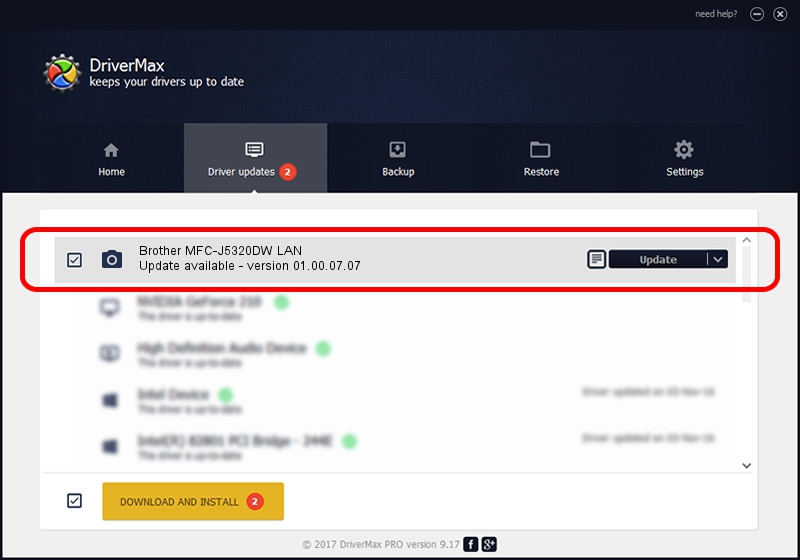Advertising seems to be blocked by your browser.
The ads help us provide this software and web site to you for free.
Please support our project by allowing our site to show ads.
Home /
Manufacturers /
Brother /
Brother MFC-J5320DW LAN /
VID_04F9&PID_0343&NETSCN /
01.00.07.07 Aug 22, 2014
Brother Brother MFC-J5320DW LAN driver download and installation
Brother MFC-J5320DW LAN is a Imaging Devices hardware device. The developer of this driver was Brother. In order to make sure you are downloading the exact right driver the hardware id is VID_04F9&PID_0343&NETSCN.
1. Install Brother Brother MFC-J5320DW LAN driver manually
- You can download from the link below the driver setup file for the Brother Brother MFC-J5320DW LAN driver. The archive contains version 01.00.07.07 released on 2014-08-22 of the driver.
- Start the driver installer file from a user account with the highest privileges (rights). If your User Access Control Service (UAC) is running please accept of the driver and run the setup with administrative rights.
- Go through the driver installation wizard, which will guide you; it should be pretty easy to follow. The driver installation wizard will scan your computer and will install the right driver.
- When the operation finishes shutdown and restart your computer in order to use the updated driver. It is as simple as that to install a Windows driver!
Driver file size: 8719789 bytes (8.32 MB)
This driver was rated with an average of 4.7 stars by 94924 users.
This driver is compatible with the following versions of Windows:
- This driver works on Windows XP 64 bits
- This driver works on Windows Vista 64 bits
- This driver works on Windows 7 64 bits
- This driver works on Windows 8 64 bits
- This driver works on Windows 8.1 64 bits
- This driver works on Windows 10 64 bits
- This driver works on Windows 11 64 bits
2. How to install Brother Brother MFC-J5320DW LAN driver using DriverMax
The most important advantage of using DriverMax is that it will setup the driver for you in the easiest possible way and it will keep each driver up to date, not just this one. How can you install a driver with DriverMax? Let's take a look!
- Start DriverMax and press on the yellow button named ~SCAN FOR DRIVER UPDATES NOW~. Wait for DriverMax to analyze each driver on your computer.
- Take a look at the list of driver updates. Search the list until you find the Brother Brother MFC-J5320DW LAN driver. Click the Update button.
- That's all, the driver is now installed!

Dec 7 2023 10:49AM / Written by Daniel Statescu for DriverMax
follow @DanielStatescu