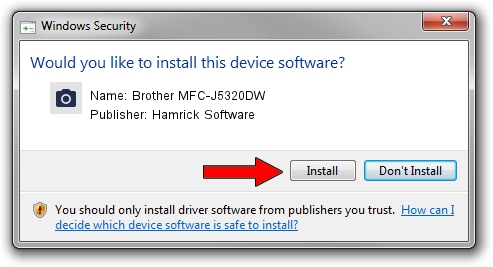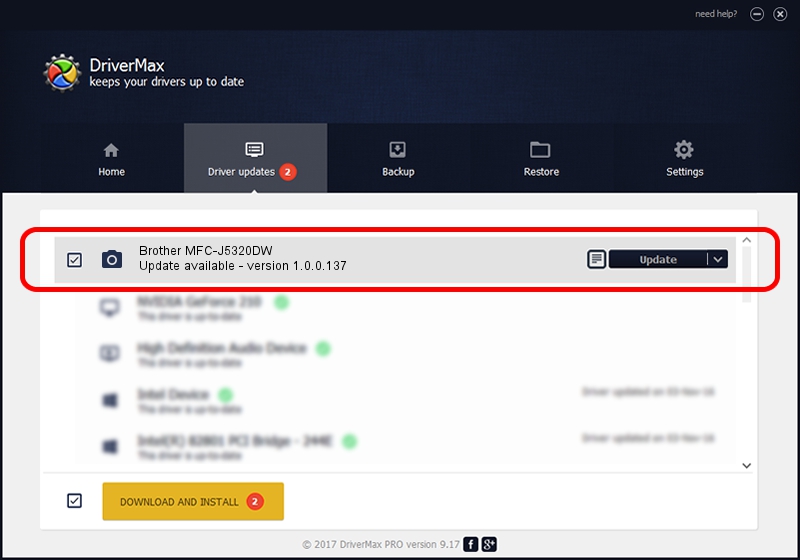Advertising seems to be blocked by your browser.
The ads help us provide this software and web site to you for free.
Please support our project by allowing our site to show ads.
Home /
Manufacturers /
Hamrick Software /
Brother MFC-J5320DW /
USB/Vid_04f9&Pid_0343&MI_01 /
1.0.0.137 Aug 21, 2006
Hamrick Software Brother MFC-J5320DW driver download and installation
Brother MFC-J5320DW is a Imaging Devices device. This driver was developed by Hamrick Software. The hardware id of this driver is USB/Vid_04f9&Pid_0343&MI_01.
1. How to manually install Hamrick Software Brother MFC-J5320DW driver
- You can download from the link below the driver installer file for the Hamrick Software Brother MFC-J5320DW driver. The archive contains version 1.0.0.137 released on 2006-08-21 of the driver.
- Run the driver installer file from a user account with administrative rights. If your User Access Control Service (UAC) is started please confirm the installation of the driver and run the setup with administrative rights.
- Follow the driver installation wizard, which will guide you; it should be pretty easy to follow. The driver installation wizard will analyze your computer and will install the right driver.
- When the operation finishes restart your PC in order to use the updated driver. As you can see it was quite smple to install a Windows driver!
This driver was rated with an average of 3.9 stars by 82005 users.
2. The easy way: using DriverMax to install Hamrick Software Brother MFC-J5320DW driver
The most important advantage of using DriverMax is that it will setup the driver for you in the easiest possible way and it will keep each driver up to date, not just this one. How easy can you install a driver with DriverMax? Let's take a look!
- Open DriverMax and push on the yellow button named ~SCAN FOR DRIVER UPDATES NOW~. Wait for DriverMax to scan and analyze each driver on your PC.
- Take a look at the list of driver updates. Scroll the list down until you find the Hamrick Software Brother MFC-J5320DW driver. Click on Update.
- Finished installing the driver!

Aug 30 2024 2:42PM / Written by Dan Armano for DriverMax
follow @danarm