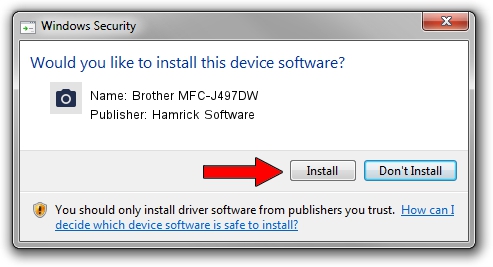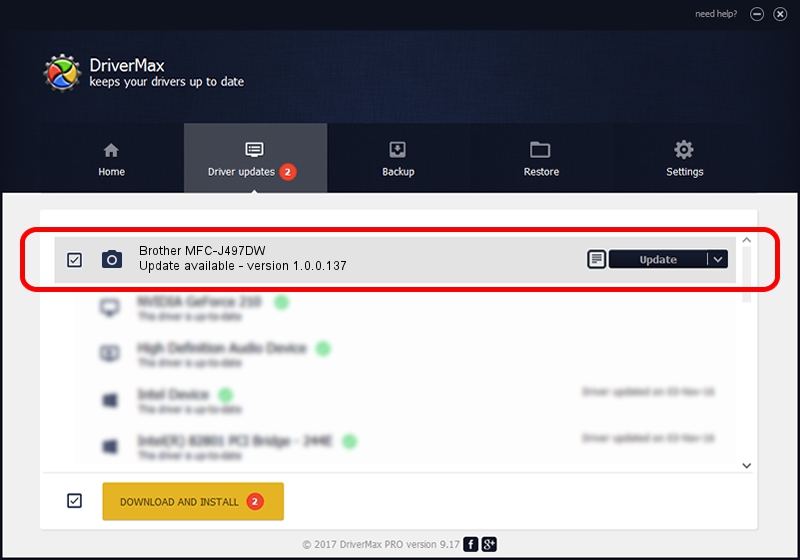Advertising seems to be blocked by your browser.
The ads help us provide this software and web site to you for free.
Please support our project by allowing our site to show ads.
Home /
Manufacturers /
Hamrick Software /
Brother MFC-J497DW /
USB/Vid_04f9&Pid_0402&MI_01 /
1.0.0.137 Aug 21, 2006
Download and install Hamrick Software Brother MFC-J497DW driver
Brother MFC-J497DW is a Imaging Devices device. The Windows version of this driver was developed by Hamrick Software. The hardware id of this driver is USB/Vid_04f9&Pid_0402&MI_01.
1. Install Hamrick Software Brother MFC-J497DW driver manually
- Download the driver setup file for Hamrick Software Brother MFC-J497DW driver from the link below. This download link is for the driver version 1.0.0.137 released on 2006-08-21.
- Start the driver installation file from a Windows account with administrative rights. If your User Access Control (UAC) is running then you will have to confirm the installation of the driver and run the setup with administrative rights.
- Go through the driver installation wizard, which should be quite easy to follow. The driver installation wizard will scan your PC for compatible devices and will install the driver.
- Shutdown and restart your PC and enjoy the fresh driver, as you can see it was quite smple.
This driver was rated with an average of 3.2 stars by 21846 users.
2. Using DriverMax to install Hamrick Software Brother MFC-J497DW driver
The most important advantage of using DriverMax is that it will setup the driver for you in the easiest possible way and it will keep each driver up to date. How easy can you install a driver with DriverMax? Let's see!
- Start DriverMax and click on the yellow button named ~SCAN FOR DRIVER UPDATES NOW~. Wait for DriverMax to analyze each driver on your PC.
- Take a look at the list of available driver updates. Search the list until you locate the Hamrick Software Brother MFC-J497DW driver. Click the Update button.
- That's all, the driver is now installed!

Aug 30 2024 3:11PM / Written by Andreea Kartman for DriverMax
follow @DeeaKartman