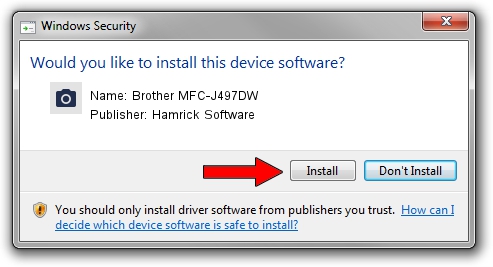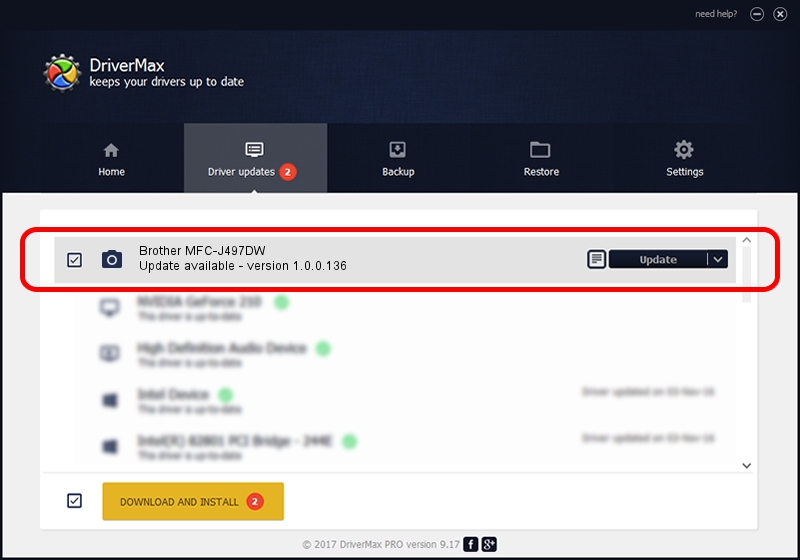Advertising seems to be blocked by your browser.
The ads help us provide this software and web site to you for free.
Please support our project by allowing our site to show ads.
Home /
Manufacturers /
Hamrick Software /
Brother MFC-J497DW /
USB/Vid_04f9&Pid_0402&MI_01 /
1.0.0.136 Aug 21, 2006
Hamrick Software Brother MFC-J497DW driver download and installation
Brother MFC-J497DW is a Imaging Devices hardware device. The developer of this driver was Hamrick Software. USB/Vid_04f9&Pid_0402&MI_01 is the matching hardware id of this device.
1. Hamrick Software Brother MFC-J497DW driver - how to install it manually
- You can download from the link below the driver installer file for the Hamrick Software Brother MFC-J497DW driver. The archive contains version 1.0.0.136 dated 2006-08-21 of the driver.
- Run the driver installer file from a user account with the highest privileges (rights). If your User Access Control Service (UAC) is enabled please accept of the driver and run the setup with administrative rights.
- Go through the driver installation wizard, which will guide you; it should be pretty easy to follow. The driver installation wizard will scan your PC and will install the right driver.
- When the operation finishes shutdown and restart your computer in order to use the updated driver. It is as simple as that to install a Windows driver!
This driver received an average rating of 3 stars out of 10468 votes.
2. The easy way: using DriverMax to install Hamrick Software Brother MFC-J497DW driver
The most important advantage of using DriverMax is that it will install the driver for you in the easiest possible way and it will keep each driver up to date. How can you install a driver using DriverMax? Let's follow a few steps!
- Open DriverMax and press on the yellow button that says ~SCAN FOR DRIVER UPDATES NOW~. Wait for DriverMax to scan and analyze each driver on your computer.
- Take a look at the list of driver updates. Search the list until you locate the Hamrick Software Brother MFC-J497DW driver. Click the Update button.
- That's it, you installed your first driver!

Sep 15 2024 5:37AM / Written by Andreea Kartman for DriverMax
follow @DeeaKartman