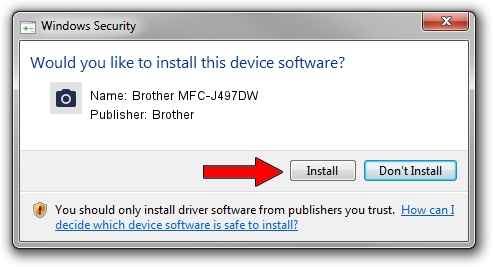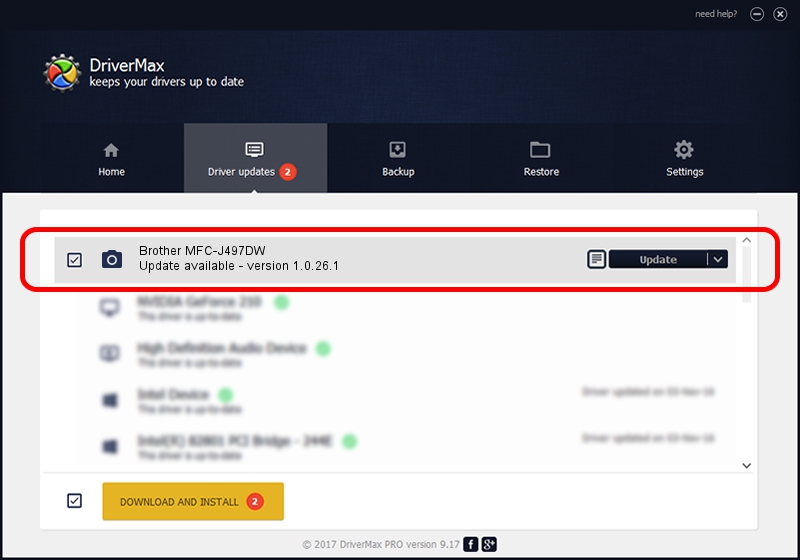Advertising seems to be blocked by your browser.
The ads help us provide this software and web site to you for free.
Please support our project by allowing our site to show ads.
Home /
Manufacturers /
Brother /
Brother MFC-J497DW /
USB/VID_04F9&PID_0402&MI_01 /
1.0.26.1 Aug 27, 2018
Brother Brother MFC-J497DW - two ways of downloading and installing the driver
Brother MFC-J497DW is a Imaging Devices device. This Windows driver was developed by Brother. The hardware id of this driver is USB/VID_04F9&PID_0402&MI_01.
1. Install Brother Brother MFC-J497DW driver manually
- You can download from the link below the driver setup file for the Brother Brother MFC-J497DW driver. The archive contains version 1.0.26.1 released on 2018-08-27 of the driver.
- Run the driver installer file from a user account with administrative rights. If your User Access Control (UAC) is started please accept of the driver and run the setup with administrative rights.
- Follow the driver setup wizard, which will guide you; it should be pretty easy to follow. The driver setup wizard will scan your PC and will install the right driver.
- When the operation finishes shutdown and restart your PC in order to use the updated driver. It is as simple as that to install a Windows driver!
This driver was rated with an average of 3.1 stars by 25725 users.
2. How to use DriverMax to install Brother Brother MFC-J497DW driver
The most important advantage of using DriverMax is that it will setup the driver for you in the easiest possible way and it will keep each driver up to date, not just this one. How can you install a driver with DriverMax? Let's take a look!
- Start DriverMax and press on the yellow button named ~SCAN FOR DRIVER UPDATES NOW~. Wait for DriverMax to scan and analyze each driver on your computer.
- Take a look at the list of detected driver updates. Scroll the list down until you locate the Brother Brother MFC-J497DW driver. Click on Update.
- That's it, you installed your first driver!

Aug 31 2024 2:30AM / Written by Andreea Kartman for DriverMax
follow @DeeaKartman