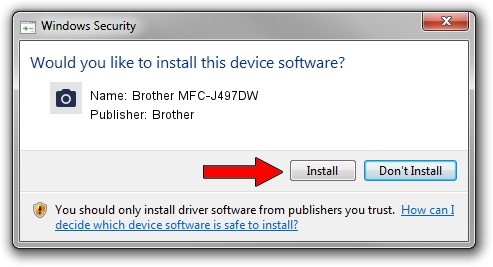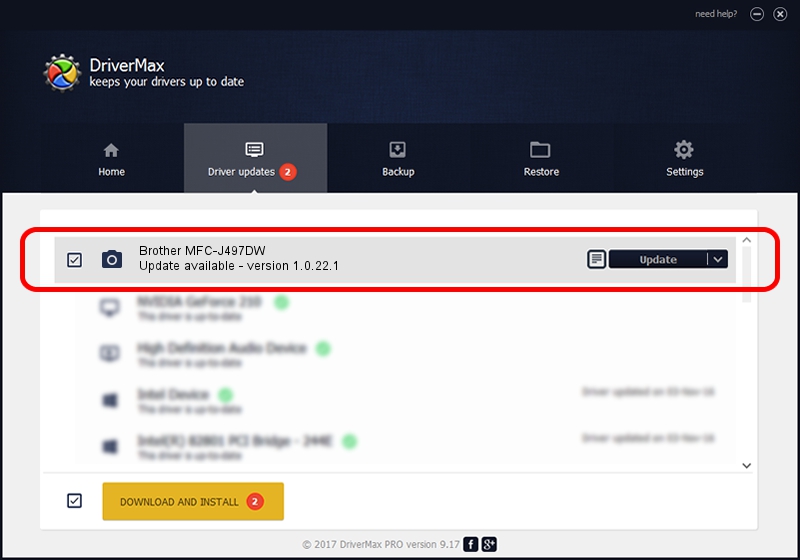Advertising seems to be blocked by your browser.
The ads help us provide this software and web site to you for free.
Please support our project by allowing our site to show ads.
Home /
Manufacturers /
Brother /
Brother MFC-J497DW /
USB/VID_04F9&PID_0402&MI_01 /
1.0.22.1 Jan 10, 2018
Driver for Brother Brother MFC-J497DW - downloading and installing it
Brother MFC-J497DW is a Imaging Devices device. The Windows version of this driver was developed by Brother. In order to make sure you are downloading the exact right driver the hardware id is USB/VID_04F9&PID_0402&MI_01.
1. Brother Brother MFC-J497DW driver - how to install it manually
- You can download from the link below the driver installer file for the Brother Brother MFC-J497DW driver. The archive contains version 1.0.22.1 released on 2018-01-10 of the driver.
- Start the driver installer file from a user account with the highest privileges (rights). If your User Access Control Service (UAC) is running please accept of the driver and run the setup with administrative rights.
- Go through the driver installation wizard, which will guide you; it should be quite easy to follow. The driver installation wizard will analyze your computer and will install the right driver.
- When the operation finishes restart your PC in order to use the updated driver. It is as simple as that to install a Windows driver!
This driver received an average rating of 3.9 stars out of 40363 votes.
2. How to install Brother Brother MFC-J497DW driver using DriverMax
The most important advantage of using DriverMax is that it will install the driver for you in the easiest possible way and it will keep each driver up to date, not just this one. How can you install a driver with DriverMax? Let's take a look!
- Start DriverMax and click on the yellow button named ~SCAN FOR DRIVER UPDATES NOW~. Wait for DriverMax to analyze each driver on your computer.
- Take a look at the list of detected driver updates. Search the list until you find the Brother Brother MFC-J497DW driver. Click on Update.
- Finished installing the driver!

Sep 15 2024 8:28AM / Written by Daniel Statescu for DriverMax
follow @DanielStatescu