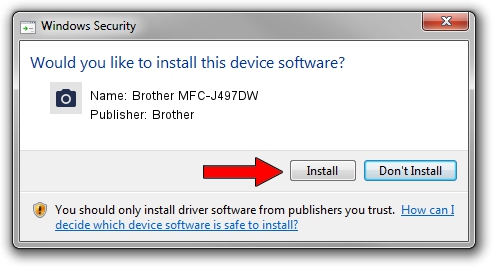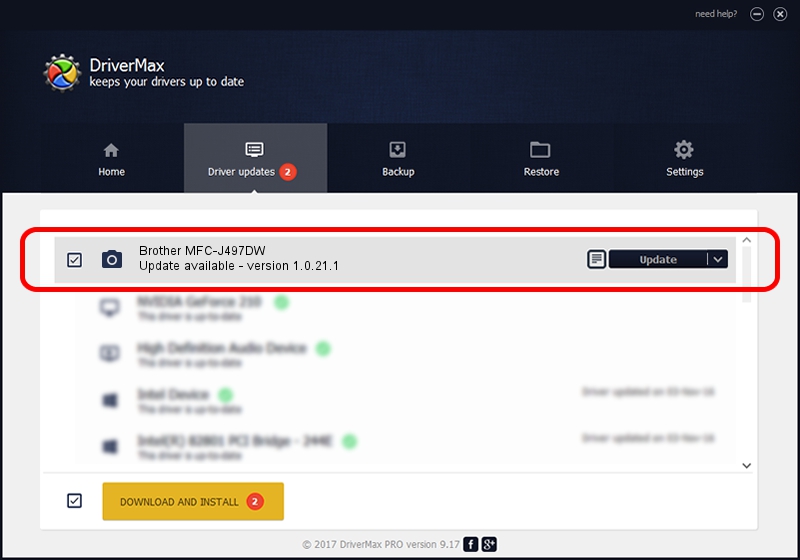Advertising seems to be blocked by your browser.
The ads help us provide this software and web site to you for free.
Please support our project by allowing our site to show ads.
Home /
Manufacturers /
Brother /
Brother MFC-J497DW /
USB/VID_04F9&PID_0402&MI_01 /
1.0.21.1 Nov 16, 2017
Brother Brother MFC-J497DW - two ways of downloading and installing the driver
Brother MFC-J497DW is a Imaging Devices hardware device. This Windows driver was developed by Brother. In order to make sure you are downloading the exact right driver the hardware id is USB/VID_04F9&PID_0402&MI_01.
1. Brother Brother MFC-J497DW driver - how to install it manually
- You can download from the link below the driver installer file for the Brother Brother MFC-J497DW driver. The archive contains version 1.0.21.1 dated 2017-11-16 of the driver.
- Run the driver installer file from a user account with the highest privileges (rights). If your User Access Control (UAC) is running please accept of the driver and run the setup with administrative rights.
- Follow the driver installation wizard, which will guide you; it should be quite easy to follow. The driver installation wizard will scan your PC and will install the right driver.
- When the operation finishes shutdown and restart your computer in order to use the updated driver. It is as simple as that to install a Windows driver!
This driver was installed by many users and received an average rating of 3.7 stars out of 83213 votes.
2. Installing the Brother Brother MFC-J497DW driver using DriverMax: the easy way
The most important advantage of using DriverMax is that it will install the driver for you in just a few seconds and it will keep each driver up to date. How can you install a driver using DriverMax? Let's take a look!
- Start DriverMax and click on the yellow button named ~SCAN FOR DRIVER UPDATES NOW~. Wait for DriverMax to analyze each driver on your computer.
- Take a look at the list of driver updates. Search the list until you locate the Brother Brother MFC-J497DW driver. Click the Update button.
- Finished installing the driver!

Sep 4 2024 9:53AM / Written by Dan Armano for DriverMax
follow @danarm