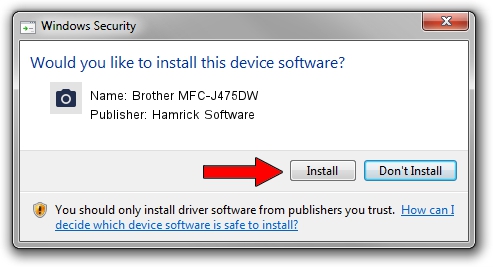Advertising seems to be blocked by your browser.
The ads help us provide this software and web site to you for free.
Please support our project by allowing our site to show ads.
Home /
Manufacturers /
Hamrick Software /
Brother MFC-J475DW /
USB/Vid_04f9&Pid_02e9&MI_01 /
1.0.0.139 Aug 21, 2006
Hamrick Software Brother MFC-J475DW - two ways of downloading and installing the driver
Brother MFC-J475DW is a Imaging Devices device. This driver was developed by Hamrick Software. USB/Vid_04f9&Pid_02e9&MI_01 is the matching hardware id of this device.
1. How to manually install Hamrick Software Brother MFC-J475DW driver
- You can download from the link below the driver installer file for the Hamrick Software Brother MFC-J475DW driver. The archive contains version 1.0.0.139 dated 2006-08-21 of the driver.
- Start the driver installer file from a user account with administrative rights. If your User Access Control (UAC) is enabled please accept of the driver and run the setup with administrative rights.
- Follow the driver setup wizard, which will guide you; it should be quite easy to follow. The driver setup wizard will scan your PC and will install the right driver.
- When the operation finishes shutdown and restart your PC in order to use the updated driver. It is as simple as that to install a Windows driver!
This driver was installed by many users and received an average rating of 3.1 stars out of 10090 votes.
2. Installing the Hamrick Software Brother MFC-J475DW driver using DriverMax: the easy way
The most important advantage of using DriverMax is that it will install the driver for you in the easiest possible way and it will keep each driver up to date. How can you install a driver with DriverMax? Let's follow a few steps!
- Start DriverMax and click on the yellow button named ~SCAN FOR DRIVER UPDATES NOW~. Wait for DriverMax to scan and analyze each driver on your computer.
- Take a look at the list of driver updates. Search the list until you locate the Hamrick Software Brother MFC-J475DW driver. Click on Update.
- Finished installing the driver!

Sep 2 2024 10:41AM / Written by Daniel Statescu for DriverMax
follow @DanielStatescu