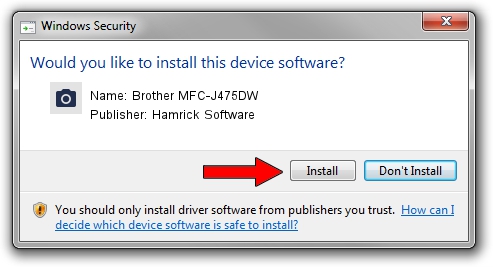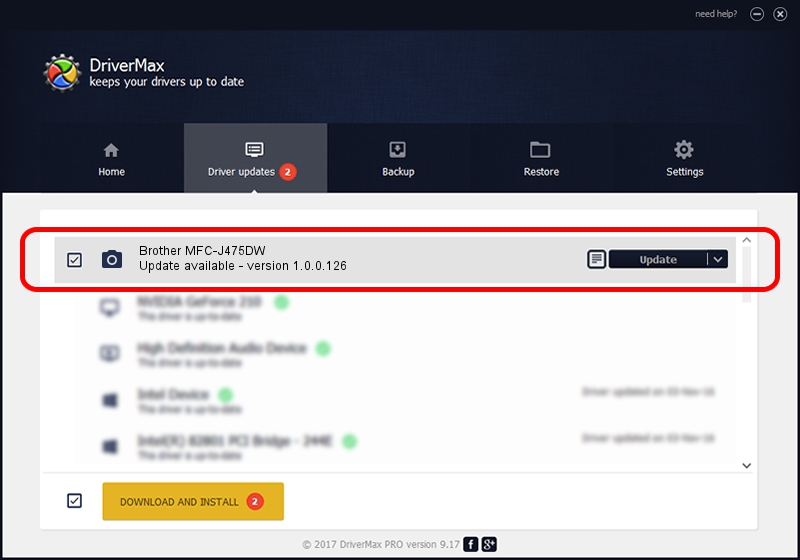Advertising seems to be blocked by your browser.
The ads help us provide this software and web site to you for free.
Please support our project by allowing our site to show ads.
Home /
Manufacturers /
Hamrick Software /
Brother MFC-J475DW /
USB/Vid_04f9&Pid_02e9&MI_01 /
1.0.0.126 Aug 21, 2006
Hamrick Software Brother MFC-J475DW how to download and install the driver
Brother MFC-J475DW is a Imaging Devices hardware device. The developer of this driver was Hamrick Software. The hardware id of this driver is USB/Vid_04f9&Pid_02e9&MI_01; this string has to match your hardware.
1. How to manually install Hamrick Software Brother MFC-J475DW driver
- Download the driver setup file for Hamrick Software Brother MFC-J475DW driver from the location below. This is the download link for the driver version 1.0.0.126 dated 2006-08-21.
- Start the driver installation file from a Windows account with administrative rights. If your UAC (User Access Control) is running then you will have to accept of the driver and run the setup with administrative rights.
- Follow the driver installation wizard, which should be quite straightforward. The driver installation wizard will scan your PC for compatible devices and will install the driver.
- Shutdown and restart your PC and enjoy the fresh driver, it is as simple as that.
This driver was rated with an average of 3.3 stars by 84168 users.
2. How to use DriverMax to install Hamrick Software Brother MFC-J475DW driver
The advantage of using DriverMax is that it will install the driver for you in just a few seconds and it will keep each driver up to date. How easy can you install a driver with DriverMax? Let's see!
- Start DriverMax and push on the yellow button named ~SCAN FOR DRIVER UPDATES NOW~. Wait for DriverMax to scan and analyze each driver on your PC.
- Take a look at the list of driver updates. Scroll the list down until you find the Hamrick Software Brother MFC-J475DW driver. Click on Update.
- That's it, you installed your first driver!

Aug 29 2024 6:30AM / Written by Daniel Statescu for DriverMax
follow @DanielStatescu