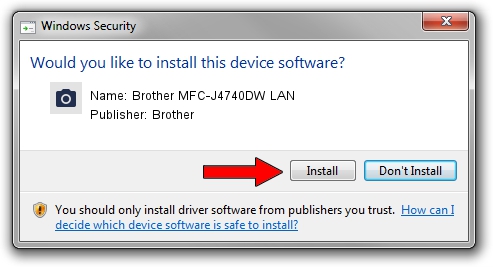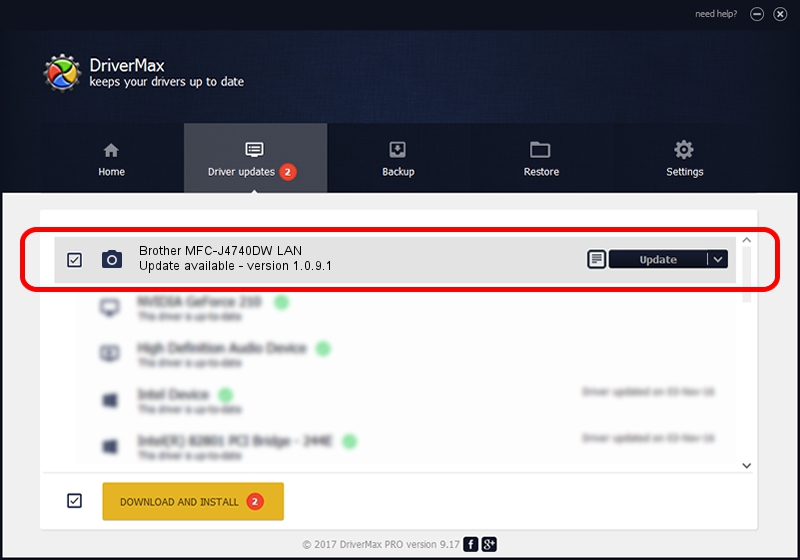Advertising seems to be blocked by your browser.
The ads help us provide this software and web site to you for free.
Please support our project by allowing our site to show ads.
Home /
Manufacturers /
Brother /
Brother MFC-J4740DW LAN /
VID_04F9&PID_0484&NETSCN /
1.0.9.1 Jul 20, 2020
Download and install Brother Brother MFC-J4740DW LAN driver
Brother MFC-J4740DW LAN is a Imaging Devices hardware device. This driver was developed by Brother. In order to make sure you are downloading the exact right driver the hardware id is VID_04F9&PID_0484&NETSCN.
1. Install Brother Brother MFC-J4740DW LAN driver manually
- You can download from the link below the driver setup file for the Brother Brother MFC-J4740DW LAN driver. The archive contains version 1.0.9.1 released on 2020-07-20 of the driver.
- Start the driver installer file from a user account with the highest privileges (rights). If your UAC (User Access Control) is enabled please confirm the installation of the driver and run the setup with administrative rights.
- Follow the driver installation wizard, which will guide you; it should be pretty easy to follow. The driver installation wizard will analyze your computer and will install the right driver.
- When the operation finishes restart your computer in order to use the updated driver. As you can see it was quite smple to install a Windows driver!
This driver received an average rating of 3.1 stars out of 52536 votes.
2. How to install Brother Brother MFC-J4740DW LAN driver using DriverMax
The advantage of using DriverMax is that it will setup the driver for you in just a few seconds and it will keep each driver up to date, not just this one. How easy can you install a driver with DriverMax? Let's follow a few steps!
- Start DriverMax and click on the yellow button named ~SCAN FOR DRIVER UPDATES NOW~. Wait for DriverMax to analyze each driver on your computer.
- Take a look at the list of detected driver updates. Search the list until you find the Brother Brother MFC-J4740DW LAN driver. Click the Update button.
- That's all, the driver is now installed!

Aug 11 2024 8:29PM / Written by Dan Armano for DriverMax
follow @danarm