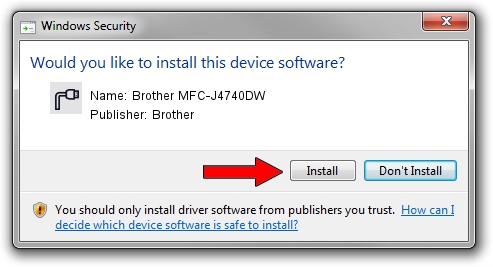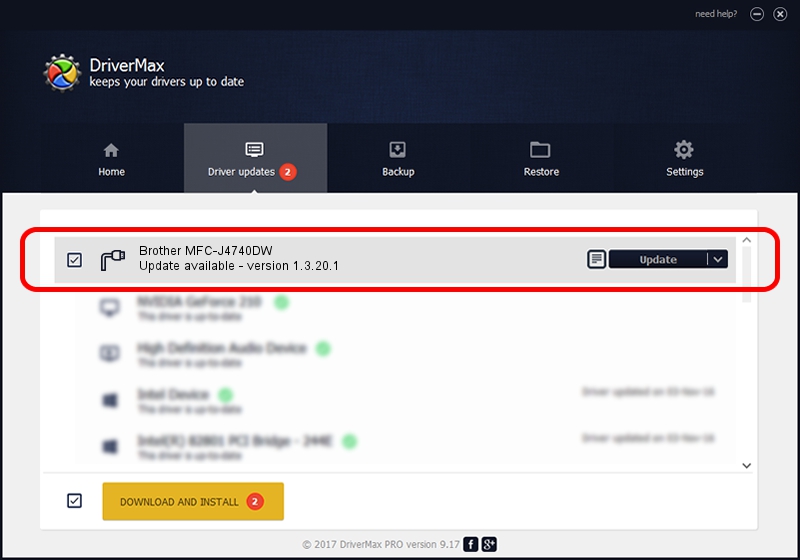Advertising seems to be blocked by your browser.
The ads help us provide this software and web site to you for free.
Please support our project by allowing our site to show ads.
Home /
Manufacturers /
Brother /
Brother MFC-J4740DW /
USB/VID_04F9&PID_0484&MI_03 /
1.3.20.1 Jul 27, 2020
Brother Brother MFC-J4740DW how to download and install the driver
Brother MFC-J4740DW is a Ports hardware device. The developer of this driver was Brother. In order to make sure you are downloading the exact right driver the hardware id is USB/VID_04F9&PID_0484&MI_03.
1. Install Brother Brother MFC-J4740DW driver manually
- Download the driver setup file for Brother Brother MFC-J4740DW driver from the location below. This is the download link for the driver version 1.3.20.1 dated 2020-07-27.
- Start the driver installation file from a Windows account with administrative rights. If your UAC (User Access Control) is running then you will have to accept of the driver and run the setup with administrative rights.
- Follow the driver setup wizard, which should be pretty easy to follow. The driver setup wizard will analyze your PC for compatible devices and will install the driver.
- Restart your computer and enjoy the updated driver, it is as simple as that.
Driver rating 3 stars out of 35022 votes.
2. How to use DriverMax to install Brother Brother MFC-J4740DW driver
The advantage of using DriverMax is that it will install the driver for you in just a few seconds and it will keep each driver up to date, not just this one. How easy can you install a driver using DriverMax? Let's follow a few steps!
- Start DriverMax and press on the yellow button that says ~SCAN FOR DRIVER UPDATES NOW~. Wait for DriverMax to scan and analyze each driver on your computer.
- Take a look at the list of detected driver updates. Search the list until you find the Brother Brother MFC-J4740DW driver. Click on Update.
- Finished installing the driver!