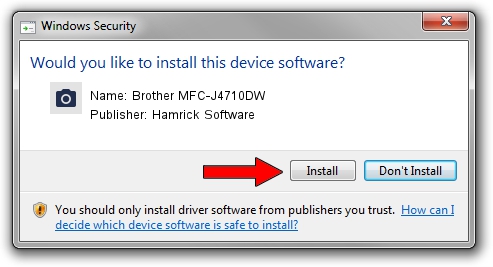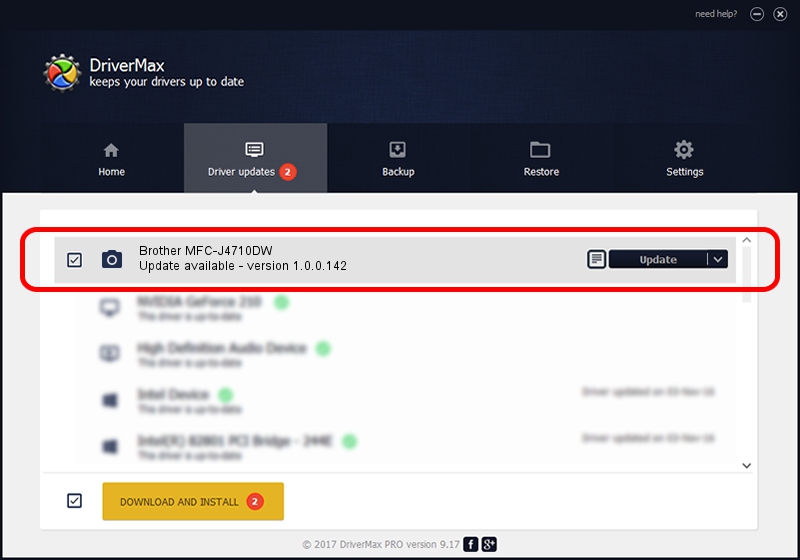Advertising seems to be blocked by your browser.
The ads help us provide this software and web site to you for free.
Please support our project by allowing our site to show ads.
Home /
Manufacturers /
Hamrick Software /
Brother MFC-J4710DW /
USB/Vid_04f9&Pid_02b4&MI_01 /
1.0.0.142 Aug 21, 2006
Hamrick Software Brother MFC-J4710DW how to download and install the driver
Brother MFC-J4710DW is a Imaging Devices device. This Windows driver was developed by Hamrick Software. The hardware id of this driver is USB/Vid_04f9&Pid_02b4&MI_01.
1. Manually install Hamrick Software Brother MFC-J4710DW driver
- Download the setup file for Hamrick Software Brother MFC-J4710DW driver from the link below. This is the download link for the driver version 1.0.0.142 dated 2006-08-21.
- Start the driver setup file from a Windows account with the highest privileges (rights). If your UAC (User Access Control) is running then you will have to accept of the driver and run the setup with administrative rights.
- Go through the driver installation wizard, which should be pretty straightforward. The driver installation wizard will analyze your PC for compatible devices and will install the driver.
- Shutdown and restart your PC and enjoy the new driver, it is as simple as that.
This driver received an average rating of 3.6 stars out of 80150 votes.
2. Using DriverMax to install Hamrick Software Brother MFC-J4710DW driver
The most important advantage of using DriverMax is that it will setup the driver for you in just a few seconds and it will keep each driver up to date, not just this one. How easy can you install a driver using DriverMax? Let's take a look!
- Start DriverMax and push on the yellow button that says ~SCAN FOR DRIVER UPDATES NOW~. Wait for DriverMax to analyze each driver on your PC.
- Take a look at the list of detected driver updates. Search the list until you find the Hamrick Software Brother MFC-J4710DW driver. Click the Update button.
- Enjoy using the updated driver! :)

Sep 9 2024 6:31PM / Written by Andreea Kartman for DriverMax
follow @DeeaKartman