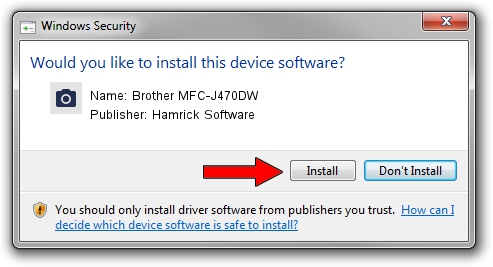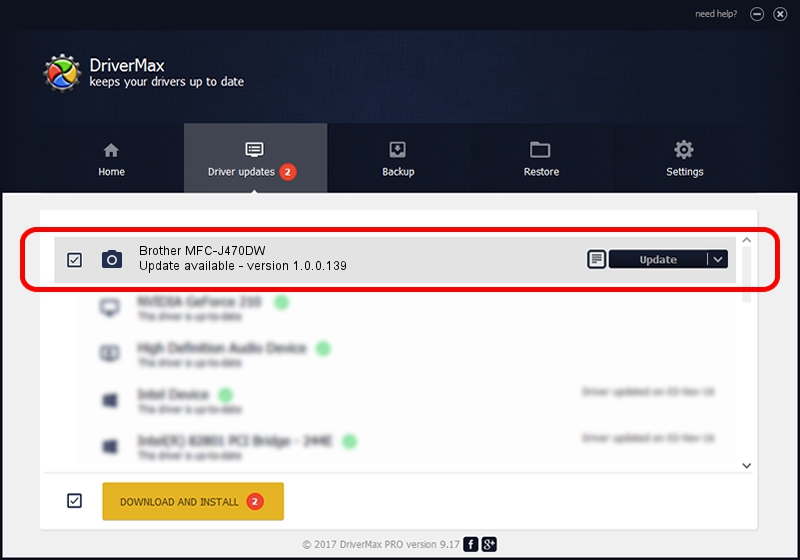Advertising seems to be blocked by your browser.
The ads help us provide this software and web site to you for free.
Please support our project by allowing our site to show ads.
Home /
Manufacturers /
Hamrick Software /
Brother MFC-J470DW /
USB/Vid_04f9&Pid_02e8&MI_01 /
1.0.0.139 Aug 21, 2006
Hamrick Software Brother MFC-J470DW how to download and install the driver
Brother MFC-J470DW is a Imaging Devices hardware device. This driver was developed by Hamrick Software. USB/Vid_04f9&Pid_02e8&MI_01 is the matching hardware id of this device.
1. Manually install Hamrick Software Brother MFC-J470DW driver
- You can download from the link below the driver setup file for the Hamrick Software Brother MFC-J470DW driver. The archive contains version 1.0.0.139 dated 2006-08-21 of the driver.
- Start the driver installer file from a user account with administrative rights. If your UAC (User Access Control) is started please accept of the driver and run the setup with administrative rights.
- Go through the driver setup wizard, which will guide you; it should be quite easy to follow. The driver setup wizard will analyze your computer and will install the right driver.
- When the operation finishes shutdown and restart your computer in order to use the updated driver. As you can see it was quite smple to install a Windows driver!
This driver received an average rating of 3.2 stars out of 75041 votes.
2. Installing the Hamrick Software Brother MFC-J470DW driver using DriverMax: the easy way
The most important advantage of using DriverMax is that it will install the driver for you in just a few seconds and it will keep each driver up to date, not just this one. How easy can you install a driver using DriverMax? Let's follow a few steps!
- Start DriverMax and press on the yellow button named ~SCAN FOR DRIVER UPDATES NOW~. Wait for DriverMax to scan and analyze each driver on your PC.
- Take a look at the list of driver updates. Search the list until you find the Hamrick Software Brother MFC-J470DW driver. Click the Update button.
- That's it, you installed your first driver!

Sep 1 2024 8:35PM / Written by Dan Armano for DriverMax
follow @danarm