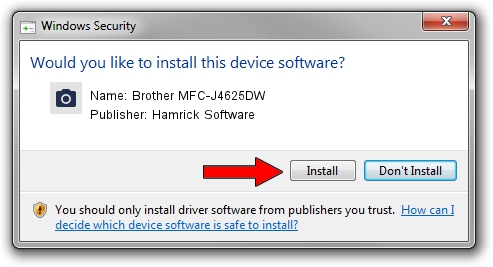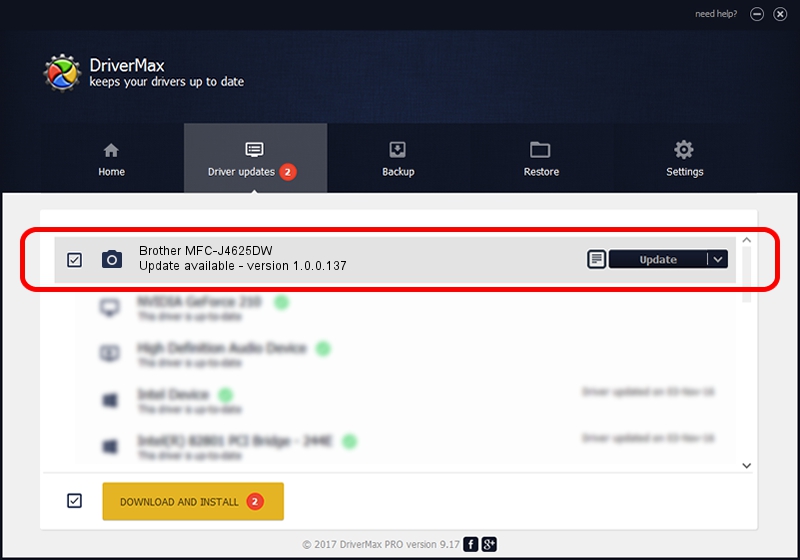Advertising seems to be blocked by your browser.
The ads help us provide this software and web site to you for free.
Please support our project by allowing our site to show ads.
Home /
Manufacturers /
Hamrick Software /
Brother MFC-J4625DW /
USB/Vid_04f9&Pid_0342&MI_01 /
1.0.0.137 Aug 21, 2006
Hamrick Software Brother MFC-J4625DW how to download and install the driver
Brother MFC-J4625DW is a Imaging Devices hardware device. This driver was developed by Hamrick Software. USB/Vid_04f9&Pid_0342&MI_01 is the matching hardware id of this device.
1. Manually install Hamrick Software Brother MFC-J4625DW driver
- Download the driver setup file for Hamrick Software Brother MFC-J4625DW driver from the location below. This download link is for the driver version 1.0.0.137 released on 2006-08-21.
- Run the driver installation file from a Windows account with the highest privileges (rights). If your UAC (User Access Control) is running then you will have to accept of the driver and run the setup with administrative rights.
- Follow the driver installation wizard, which should be quite easy to follow. The driver installation wizard will scan your PC for compatible devices and will install the driver.
- Restart your computer and enjoy the updated driver, as you can see it was quite smple.
Driver rating 3.8 stars out of 82153 votes.
2. How to install Hamrick Software Brother MFC-J4625DW driver using DriverMax
The advantage of using DriverMax is that it will install the driver for you in just a few seconds and it will keep each driver up to date, not just this one. How easy can you install a driver using DriverMax? Let's follow a few steps!
- Open DriverMax and click on the yellow button that says ~SCAN FOR DRIVER UPDATES NOW~. Wait for DriverMax to analyze each driver on your computer.
- Take a look at the list of driver updates. Search the list until you locate the Hamrick Software Brother MFC-J4625DW driver. Click the Update button.
- Enjoy using the updated driver! :)

Aug 30 2024 2:41PM / Written by Dan Armano for DriverMax
follow @danarm