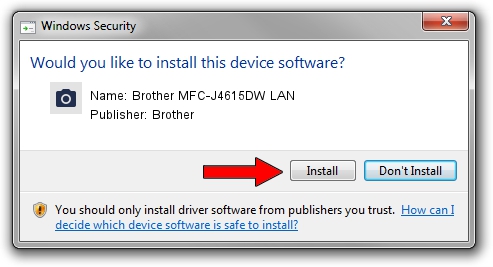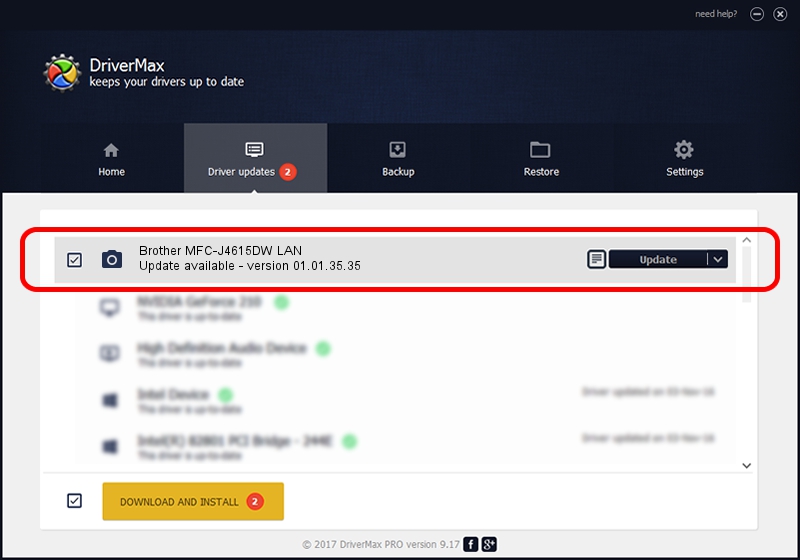Advertising seems to be blocked by your browser.
The ads help us provide this software and web site to you for free.
Please support our project by allowing our site to show ads.
Home /
Manufacturers /
Brother /
Brother MFC-J4615DW LAN /
VID_04F9&PID_02DC&NETSCN /
01.01.35.35 Jul 12, 2013
Brother Brother MFC-J4615DW LAN driver download and installation
Brother MFC-J4615DW LAN is a Imaging Devices device. This Windows driver was developed by Brother. In order to make sure you are downloading the exact right driver the hardware id is VID_04F9&PID_02DC&NETSCN.
1. How to manually install Brother Brother MFC-J4615DW LAN driver
- Download the driver setup file for Brother Brother MFC-J4615DW LAN driver from the location below. This is the download link for the driver version 01.01.35.35 released on 2013-07-12.
- Start the driver setup file from a Windows account with the highest privileges (rights). If your UAC (User Access Control) is enabled then you will have to accept of the driver and run the setup with administrative rights.
- Follow the driver installation wizard, which should be pretty easy to follow. The driver installation wizard will scan your PC for compatible devices and will install the driver.
- Restart your PC and enjoy the fresh driver, as you can see it was quite smple.
The file size of this driver is 6333981 bytes (6.04 MB)
This driver was installed by many users and received an average rating of 4.5 stars out of 50140 votes.
This driver is compatible with the following versions of Windows:
- This driver works on Windows Server 2003 32 bits
- This driver works on Windows XP 32 bits
- This driver works on Windows Vista 32 bits
- This driver works on Windows 7 32 bits
- This driver works on Windows 8 32 bits
- This driver works on Windows 8.1 32 bits
- This driver works on Windows 10 32 bits
- This driver works on Windows 11 32 bits
2. The easy way: using DriverMax to install Brother Brother MFC-J4615DW LAN driver
The advantage of using DriverMax is that it will setup the driver for you in just a few seconds and it will keep each driver up to date, not just this one. How can you install a driver with DriverMax? Let's see!
- Open DriverMax and press on the yellow button named ~SCAN FOR DRIVER UPDATES NOW~. Wait for DriverMax to analyze each driver on your PC.
- Take a look at the list of driver updates. Scroll the list down until you find the Brother Brother MFC-J4615DW LAN driver. Click on Update.
- Finished installing the driver!

Jul 7 2016 7:06AM / Written by Andreea Kartman for DriverMax
follow @DeeaKartman