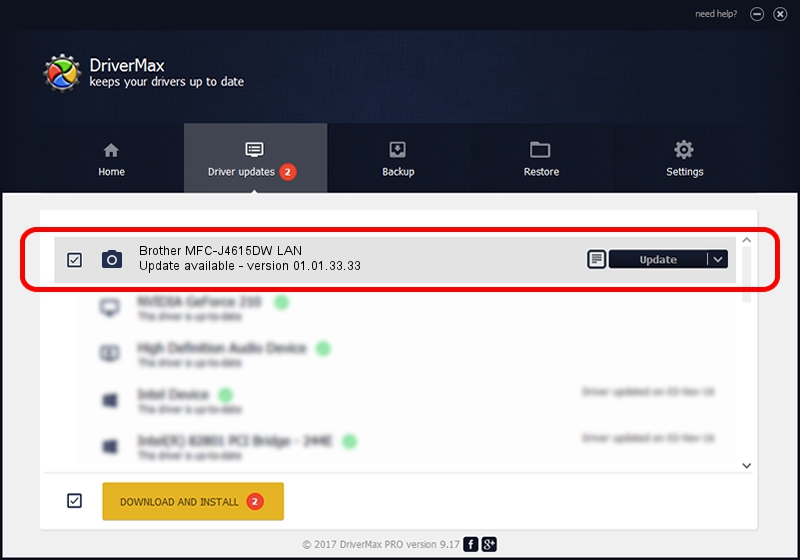Advertising seems to be blocked by your browser.
The ads help us provide this software and web site to you for free.
Please support our project by allowing our site to show ads.
Home /
Manufacturers /
Brother /
Brother MFC-J4615DW LAN /
VID_04F9&PID_02DC&NETSCN /
01.01.33.33 Jul 30, 2012
Brother Brother MFC-J4615DW LAN how to download and install the driver
Brother MFC-J4615DW LAN is a Imaging Devices device. This Windows driver was developed by Brother. The hardware id of this driver is VID_04F9&PID_02DC&NETSCN.
1. How to manually install Brother Brother MFC-J4615DW LAN driver
- Download the setup file for Brother Brother MFC-J4615DW LAN driver from the location below. This download link is for the driver version 01.01.33.33 released on 2012-07-30.
- Run the driver setup file from a Windows account with the highest privileges (rights). If your User Access Control (UAC) is enabled then you will have to accept of the driver and run the setup with administrative rights.
- Follow the driver installation wizard, which should be quite easy to follow. The driver installation wizard will analyze your PC for compatible devices and will install the driver.
- Shutdown and restart your PC and enjoy the new driver, it is as simple as that.
This driver was rated with an average of 3.2 stars by 46366 users.
2. The easy way: using DriverMax to install Brother Brother MFC-J4615DW LAN driver
The advantage of using DriverMax is that it will setup the driver for you in the easiest possible way and it will keep each driver up to date, not just this one. How can you install a driver with DriverMax? Let's see!
- Open DriverMax and push on the yellow button that says ~SCAN FOR DRIVER UPDATES NOW~. Wait for DriverMax to scan and analyze each driver on your PC.
- Take a look at the list of driver updates. Search the list until you find the Brother Brother MFC-J4615DW LAN driver. Click the Update button.
- That's it, you installed your first driver!

Jun 20 2016 12:48PM / Written by Dan Armano for DriverMax
follow @danarm