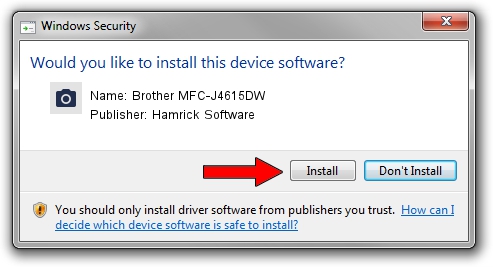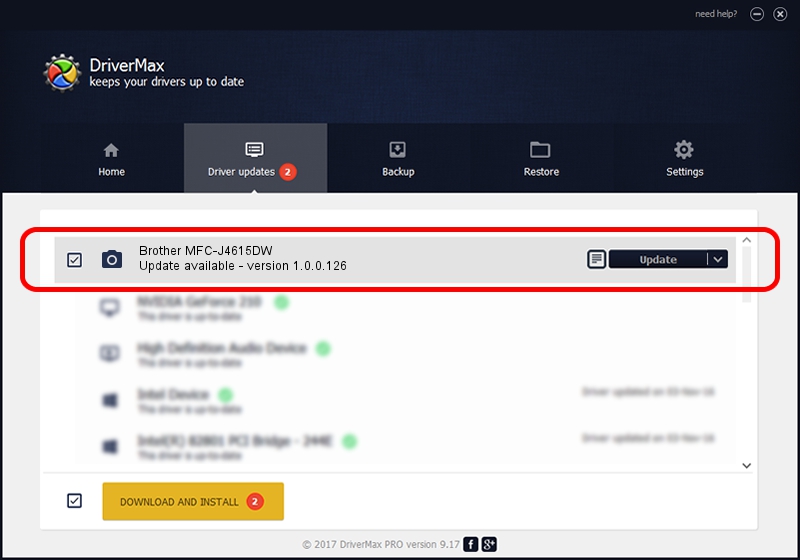Advertising seems to be blocked by your browser.
The ads help us provide this software and web site to you for free.
Please support our project by allowing our site to show ads.
Home /
Manufacturers /
Hamrick Software /
Brother MFC-J4615DW /
USB/Vid_04f9&Pid_02dc&MI_01 /
1.0.0.126 Aug 21, 2006
Hamrick Software Brother MFC-J4615DW - two ways of downloading and installing the driver
Brother MFC-J4615DW is a Imaging Devices device. The developer of this driver was Hamrick Software. USB/Vid_04f9&Pid_02dc&MI_01 is the matching hardware id of this device.
1. Manually install Hamrick Software Brother MFC-J4615DW driver
- Download the driver setup file for Hamrick Software Brother MFC-J4615DW driver from the link below. This download link is for the driver version 1.0.0.126 dated 2006-08-21.
- Start the driver installation file from a Windows account with the highest privileges (rights). If your User Access Control (UAC) is started then you will have to confirm the installation of the driver and run the setup with administrative rights.
- Follow the driver setup wizard, which should be quite easy to follow. The driver setup wizard will analyze your PC for compatible devices and will install the driver.
- Restart your computer and enjoy the new driver, it is as simple as that.
Driver rating 3.6 stars out of 84356 votes.
2. How to use DriverMax to install Hamrick Software Brother MFC-J4615DW driver
The most important advantage of using DriverMax is that it will setup the driver for you in the easiest possible way and it will keep each driver up to date, not just this one. How easy can you install a driver with DriverMax? Let's see!
- Open DriverMax and push on the yellow button named ~SCAN FOR DRIVER UPDATES NOW~. Wait for DriverMax to analyze each driver on your PC.
- Take a look at the list of driver updates. Scroll the list down until you find the Hamrick Software Brother MFC-J4615DW driver. Click on Update.
- That's all, the driver is now installed!

Aug 29 2024 6:28AM / Written by Daniel Statescu for DriverMax
follow @DanielStatescu