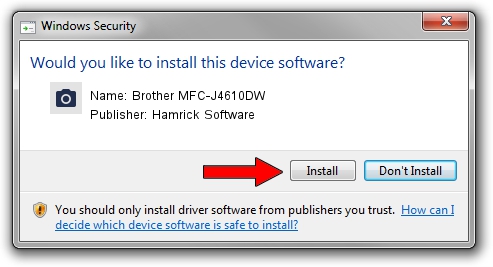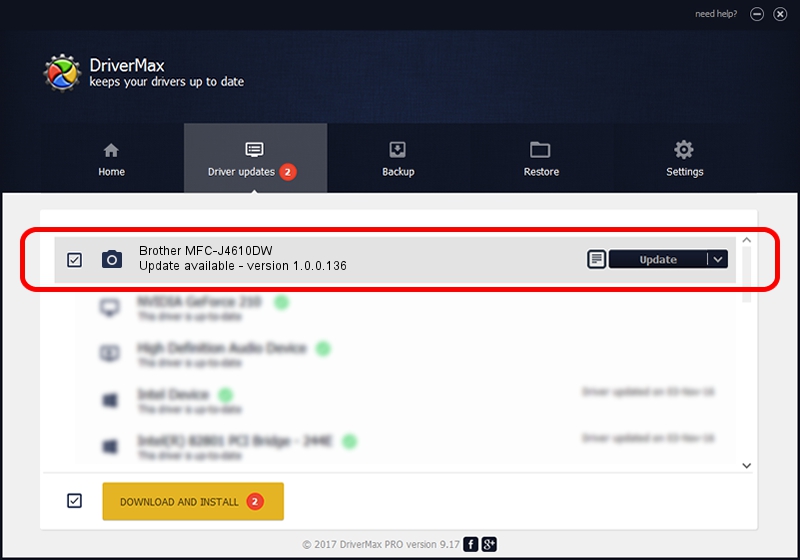Advertising seems to be blocked by your browser.
The ads help us provide this software and web site to you for free.
Please support our project by allowing our site to show ads.
Home /
Manufacturers /
Hamrick Software /
Brother MFC-J4610DW /
USB/Vid_04f9&Pid_02c5&MI_01 /
1.0.0.136 Aug 21, 2006
Hamrick Software Brother MFC-J4610DW - two ways of downloading and installing the driver
Brother MFC-J4610DW is a Imaging Devices device. This Windows driver was developed by Hamrick Software. USB/Vid_04f9&Pid_02c5&MI_01 is the matching hardware id of this device.
1. Install Hamrick Software Brother MFC-J4610DW driver manually
- Download the driver setup file for Hamrick Software Brother MFC-J4610DW driver from the location below. This is the download link for the driver version 1.0.0.136 dated 2006-08-21.
- Run the driver setup file from a Windows account with administrative rights. If your UAC (User Access Control) is started then you will have to accept of the driver and run the setup with administrative rights.
- Go through the driver installation wizard, which should be pretty easy to follow. The driver installation wizard will scan your PC for compatible devices and will install the driver.
- Restart your PC and enjoy the fresh driver, it is as simple as that.
Driver rating 3.4 stars out of 12885 votes.
2. The easy way: using DriverMax to install Hamrick Software Brother MFC-J4610DW driver
The most important advantage of using DriverMax is that it will setup the driver for you in the easiest possible way and it will keep each driver up to date, not just this one. How can you install a driver with DriverMax? Let's take a look!
- Open DriverMax and press on the yellow button named ~SCAN FOR DRIVER UPDATES NOW~. Wait for DriverMax to scan and analyze each driver on your PC.
- Take a look at the list of available driver updates. Search the list until you find the Hamrick Software Brother MFC-J4610DW driver. Click the Update button.
- Finished installing the driver!

Sep 15 2024 4:51AM / Written by Andreea Kartman for DriverMax
follow @DeeaKartman