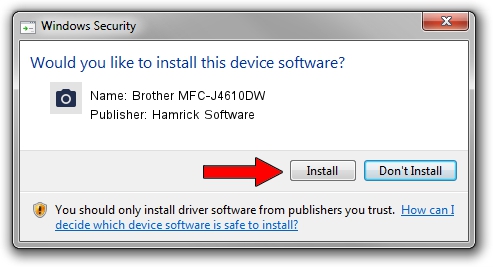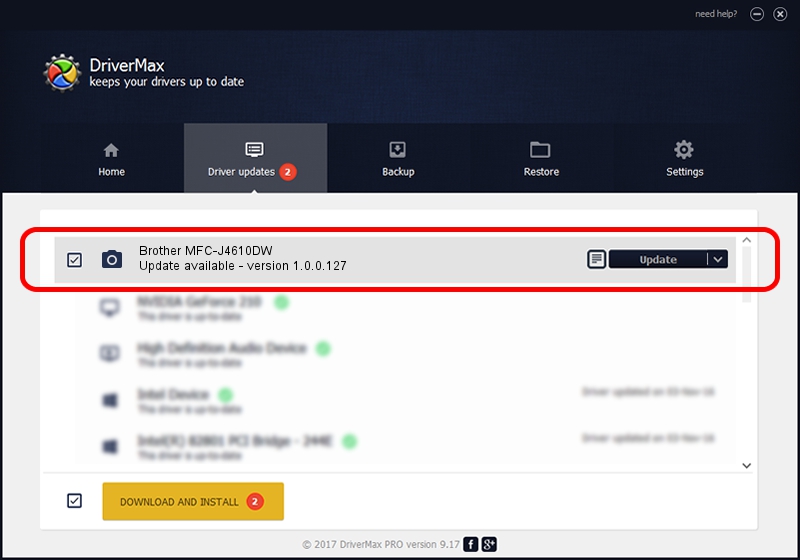Advertising seems to be blocked by your browser.
The ads help us provide this software and web site to you for free.
Please support our project by allowing our site to show ads.
Home /
Manufacturers /
Hamrick Software /
Brother MFC-J4610DW /
USB/Vid_04f9&Pid_02c5&MI_01 /
1.0.0.127 Aug 21, 2006
Hamrick Software Brother MFC-J4610DW driver download and installation
Brother MFC-J4610DW is a Imaging Devices hardware device. The developer of this driver was Hamrick Software. The hardware id of this driver is USB/Vid_04f9&Pid_02c5&MI_01.
1. Hamrick Software Brother MFC-J4610DW - install the driver manually
- You can download from the link below the driver setup file for the Hamrick Software Brother MFC-J4610DW driver. The archive contains version 1.0.0.127 released on 2006-08-21 of the driver.
- Start the driver installer file from a user account with the highest privileges (rights). If your User Access Control Service (UAC) is enabled please accept of the driver and run the setup with administrative rights.
- Go through the driver installation wizard, which will guide you; it should be quite easy to follow. The driver installation wizard will scan your PC and will install the right driver.
- When the operation finishes shutdown and restart your PC in order to use the updated driver. As you can see it was quite smple to install a Windows driver!
This driver received an average rating of 3.8 stars out of 56231 votes.
2. The easy way: using DriverMax to install Hamrick Software Brother MFC-J4610DW driver
The advantage of using DriverMax is that it will setup the driver for you in just a few seconds and it will keep each driver up to date, not just this one. How easy can you install a driver with DriverMax? Let's follow a few steps!
- Start DriverMax and press on the yellow button that says ~SCAN FOR DRIVER UPDATES NOW~. Wait for DriverMax to scan and analyze each driver on your PC.
- Take a look at the list of detected driver updates. Search the list until you locate the Hamrick Software Brother MFC-J4610DW driver. Click the Update button.
- Enjoy using the updated driver! :)