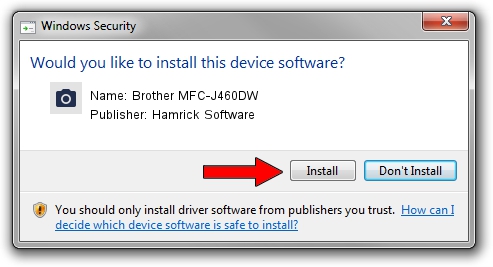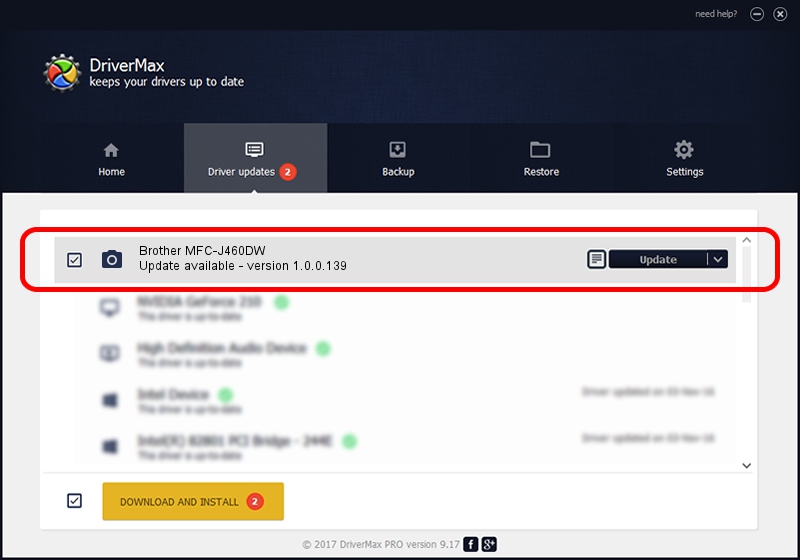Advertising seems to be blocked by your browser.
The ads help us provide this software and web site to you for free.
Please support our project by allowing our site to show ads.
Home /
Manufacturers /
Hamrick Software /
Brother MFC-J460DW /
USB/Vid_04f9&Pid_0386&MI_01 /
1.0.0.139 Aug 21, 2006
Driver for Hamrick Software Brother MFC-J460DW - downloading and installing it
Brother MFC-J460DW is a Imaging Devices device. This Windows driver was developed by Hamrick Software. The hardware id of this driver is USB/Vid_04f9&Pid_0386&MI_01; this string has to match your hardware.
1. How to manually install Hamrick Software Brother MFC-J460DW driver
- Download the setup file for Hamrick Software Brother MFC-J460DW driver from the link below. This is the download link for the driver version 1.0.0.139 dated 2006-08-21.
- Run the driver installation file from a Windows account with administrative rights. If your UAC (User Access Control) is enabled then you will have to accept of the driver and run the setup with administrative rights.
- Follow the driver setup wizard, which should be quite easy to follow. The driver setup wizard will analyze your PC for compatible devices and will install the driver.
- Restart your PC and enjoy the updated driver, as you can see it was quite smple.
This driver was rated with an average of 3.4 stars by 73965 users.
2. How to use DriverMax to install Hamrick Software Brother MFC-J460DW driver
The advantage of using DriverMax is that it will install the driver for you in just a few seconds and it will keep each driver up to date. How can you install a driver with DriverMax? Let's follow a few steps!
- Start DriverMax and push on the yellow button named ~SCAN FOR DRIVER UPDATES NOW~. Wait for DriverMax to scan and analyze each driver on your computer.
- Take a look at the list of available driver updates. Search the list until you locate the Hamrick Software Brother MFC-J460DW driver. Click on Update.
- That's all, the driver is now installed!

Sep 1 2024 8:56PM / Written by Dan Armano for DriverMax
follow @danarm