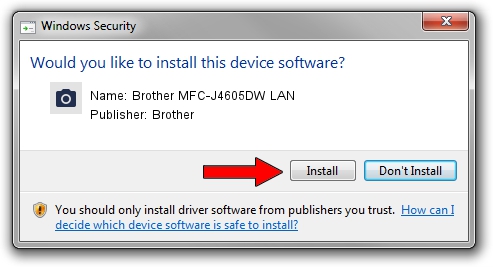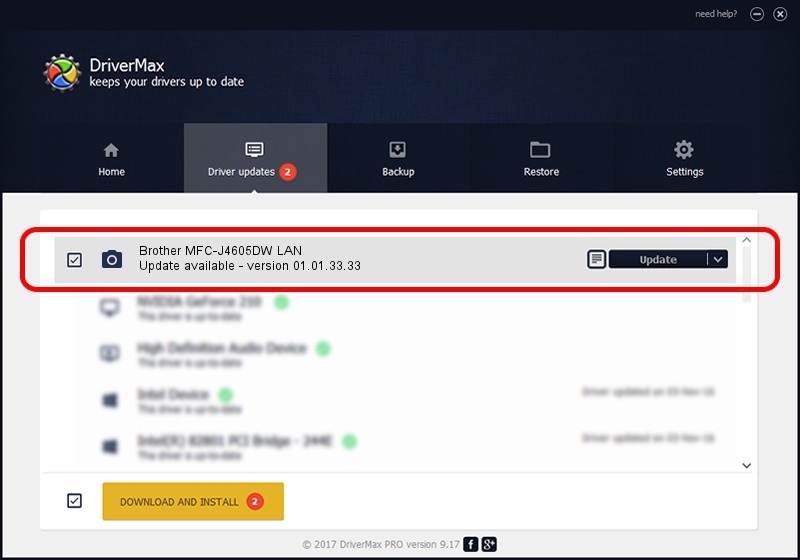Advertising seems to be blocked by your browser.
The ads help us provide this software and web site to you for free.
Please support our project by allowing our site to show ads.
Home /
Manufacturers /
Brother /
Brother MFC-J4605DW LAN /
VID_04F9&PID_02DB&NETSCN /
01.01.33.33 Jul 30, 2012
Brother Brother MFC-J4605DW LAN - two ways of downloading and installing the driver
Brother MFC-J4605DW LAN is a Imaging Devices device. This Windows driver was developed by Brother. The hardware id of this driver is VID_04F9&PID_02DB&NETSCN; this string has to match your hardware.
1. Brother Brother MFC-J4605DW LAN - install the driver manually
- Download the driver setup file for Brother Brother MFC-J4605DW LAN driver from the link below. This is the download link for the driver version 01.01.33.33 released on 2012-07-30.
- Run the driver installation file from a Windows account with the highest privileges (rights). If your UAC (User Access Control) is enabled then you will have to confirm the installation of the driver and run the setup with administrative rights.
- Go through the driver setup wizard, which should be pretty straightforward. The driver setup wizard will analyze your PC for compatible devices and will install the driver.
- Shutdown and restart your computer and enjoy the fresh driver, it is as simple as that.
Driver rating 3.3 stars out of 46246 votes.
2. How to use DriverMax to install Brother Brother MFC-J4605DW LAN driver
The most important advantage of using DriverMax is that it will install the driver for you in just a few seconds and it will keep each driver up to date, not just this one. How can you install a driver with DriverMax? Let's follow a few steps!
- Start DriverMax and push on the yellow button named ~SCAN FOR DRIVER UPDATES NOW~. Wait for DriverMax to scan and analyze each driver on your PC.
- Take a look at the list of driver updates. Scroll the list down until you find the Brother Brother MFC-J4605DW LAN driver. Click the Update button.
- That's all, the driver is now installed!