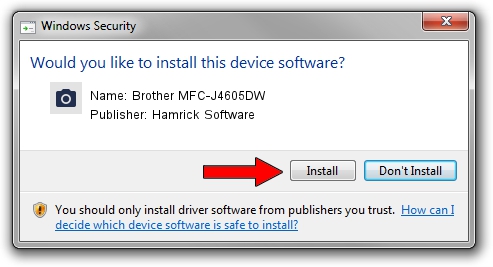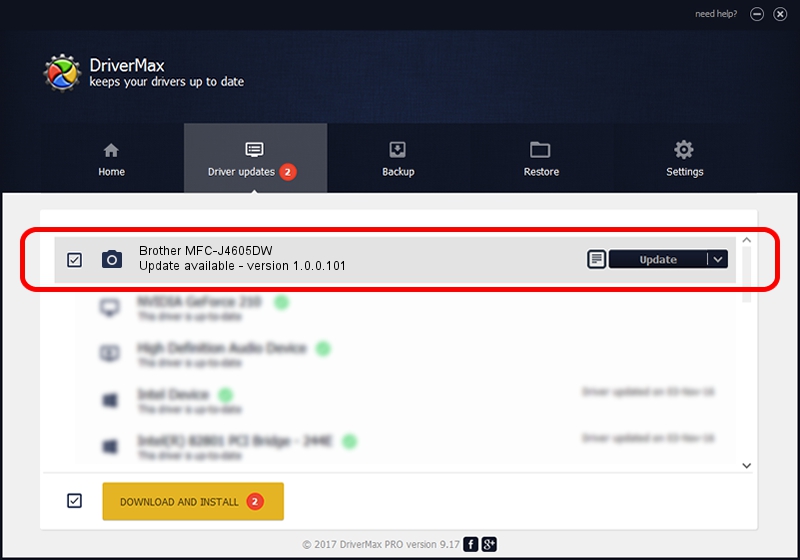Advertising seems to be blocked by your browser.
The ads help us provide this software and web site to you for free.
Please support our project by allowing our site to show ads.
Home /
Manufacturers /
Hamrick Software /
Brother MFC-J4605DW /
USB/Vid_04f9&Pid_02db&MI_01 /
1.0.0.101 Aug 21, 2006
Driver for Hamrick Software Brother MFC-J4605DW - downloading and installing it
Brother MFC-J4605DW is a Imaging Devices device. This Windows driver was developed by Hamrick Software. The hardware id of this driver is USB/Vid_04f9&Pid_02db&MI_01.
1. Hamrick Software Brother MFC-J4605DW - install the driver manually
- Download the setup file for Hamrick Software Brother MFC-J4605DW driver from the link below. This download link is for the driver version 1.0.0.101 dated 2006-08-21.
- Start the driver setup file from a Windows account with the highest privileges (rights). If your UAC (User Access Control) is enabled then you will have to accept of the driver and run the setup with administrative rights.
- Follow the driver setup wizard, which should be quite easy to follow. The driver setup wizard will scan your PC for compatible devices and will install the driver.
- Shutdown and restart your computer and enjoy the new driver, it is as simple as that.
Driver rating 3 stars out of 49808 votes.
2. Using DriverMax to install Hamrick Software Brother MFC-J4605DW driver
The advantage of using DriverMax is that it will setup the driver for you in just a few seconds and it will keep each driver up to date, not just this one. How easy can you install a driver with DriverMax? Let's see!
- Open DriverMax and click on the yellow button that says ~SCAN FOR DRIVER UPDATES NOW~. Wait for DriverMax to analyze each driver on your PC.
- Take a look at the list of available driver updates. Scroll the list down until you locate the Hamrick Software Brother MFC-J4605DW driver. Click the Update button.
- That's it, you installed your first driver!

Sep 4 2024 7:19AM / Written by Daniel Statescu for DriverMax
follow @DanielStatescu